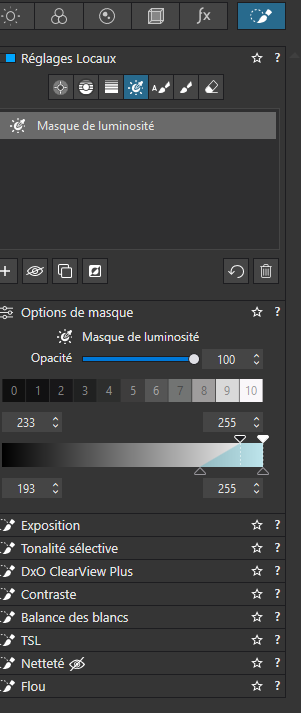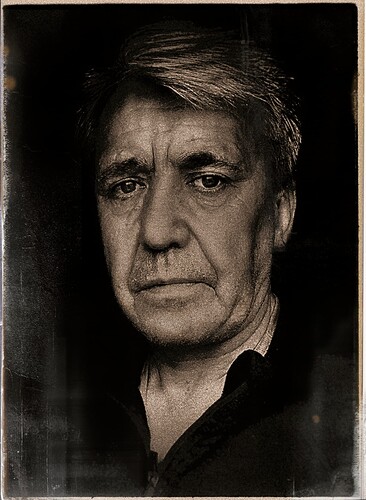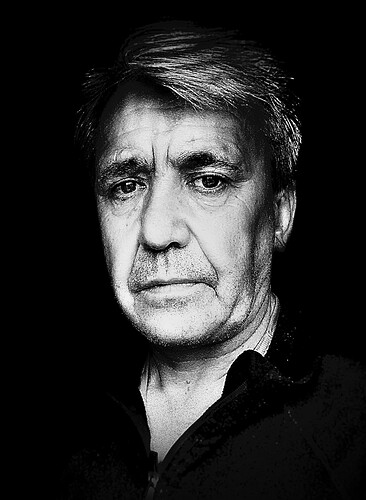Th luminosity mask is useful to select a zone with the same luminosity. Nevertheless sometimes it is useful to select only one object on the picture. But othre parts of the picture can have the same luminosity. It should be useful to add to this mask the selection by colour: colour or lumimosity or colour + luminosity could be the different options
Doesn’t the control line LA do what you propose?
2 Likes
The help talk about possibility to adjust the Luma or the Chroma, but I have only the Luma adjustment and no any possibility to adjust the Chroma. I have Photolab 7 and Filmpack 6
Sorry, I have Filmpack 7
Regarding Luminosity masks, the help talks about Luminosity only
and (at the very end)
- You can go even further in the precision of the Luminosity Mask by adding to the selection with the Brush, or by subtracting from the selection with the Eraser:
Add to the selection: with a Luminosity Mask active, go to the Local Adjustments palette, click on the Brush button and paint in the image to extend the Luminosity Mask.
Subtract from the selection: with a Luminosity Mask active, go to the Local Adjustments palette, click on the Eraser button and paint in the image to remove parts of the Luminosity Mask.
As @platypus said, make use of the Control Line functionality, when to adjust Luma & Chroma.
1 Like
Adding to Wolfgang’s comment that in FP7 you may see the Brush/Eraser in a subpalette of the Luminosity Mask window. Recently done this myself in the attached monochrome portrait to retain brightness and contrast in the eyes while taking down other highlight areas.
3 Likes
I like that a lot ![]()
Thank you for the kind comment. ![]()