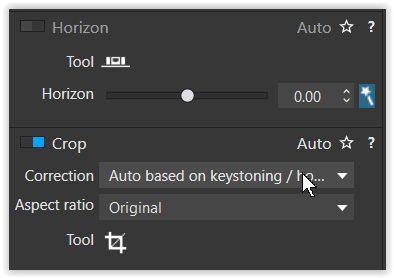I ask again, please can you share / upload the file you are having trouble with, so that others here can try to recreate what you are seeing.
Thanks
I ask again, please can you share / upload the file you are having trouble with, so that others here can try to recreate what you are seeing.
Thanks
I get virtually identical results applying horizon either way. Of course it may be off very slightly compared to the automatic setting depending upon how accurately I drew the line.
I can’t say why you are having so much difficulty with the manual application of the horizon line. Unfortunately I can’t look over your shoulder to see exactly how you’re applying it. Perhaps you can create a video stepping through exactly what you’re doing.
In my experience, usually when people have difficulty with the horizon tool It is because they don’t understand how to apply it correctly. I’m not saying that is the case in your situation, but you need to ensure that the line you apply follows the line that you want to straighten at exactly the same angle.
Mark
He already did. We are past that at this point.
Mark
I think the problem is that, despite you thinking you’ve got it where you want it, it’s not. It’s hard to see from you screen shot but it looks to me that the right hand end is too high.
He did? Oops, that’s embarrassing, it must be staring me in the face because I can’t see it.
Here it is.
Mark
I’ve surely taken too much of your time with this issue. Sorry.
I am a long-time Apple Aperture user. I know what I am doing when using non-destructive photo editing programs. I definitely need to be using a different program than Apple Aperture, so I chose DxO PhotoLab. Of course I am new at using it, but I have to say that there are a lot of clumsy aspects to the interface, of which I will chronicle on this forum.
I downloaded the image and no problems with leveling. But I think that the top of the brown line is not a proper example to do secure leveling. It’s bended a little. It’s not a sharp line itself.
George
There are some tools that could be implemented better, but the horizon tool is not one that has been targeted as needing improvement very often on this site. Most of the time, issues with the horizon tool are a result of user error due to inexperience with it.
Some of the tools in PhotoLab work differently than in some of its better known competition, like Lightroom. That unfortunately calls for unlearning how certain things work in different software. I have always found the horizon tool very straightforward and easy to use.
Mark h
I don’t see what’s wrong with the Horizon tool?
“Basic” usage is very simple:
If necessary, once the points have been placed, their position can be refined by zooming for greater precision.
Please don’t apologise. If you don’t ask you won’t learn. We were all beginners once. We try to remember that when someone asks a question.
Having at last found the image you shared (thank you @mwsilvers for pointing it out, and sorry @FrancisM for missing it)…
When I used the ‘magic wand’ / auto setting of the Horizon, PL7 rotated the image clockwise by 1.05 degrees.
When I used the ‘Tool’ and set the horizon manually by using the black line in the brick work at the very bottom of the image as the guide, PL7 rotated the image clockwise by 0.83 degrees, i.e. a little bit less than the auto setting.
NB it’s really tricky to get the end points of the Tool in the right place first time so when PL (un)‘helpfully’ instantly applied my first attempt, which was a bit off, I had to adjust the position of the end points and then click ‘Apply’ to improve it.
Thanks for looking into this further. I don’t understand why these percentages are different on different computers.
checked again …
![]()
Note that when I use the manual tool it didn’t require as much of an auto crop and retains more of he rust color below the black horizon line. As a result I think using the manual tool may be capable of providing better results when used accurately.
Mark
.64 Manually
1.05 automatically
So thats three of us who found auto rotates the image by 1.05, but each of us set a subtly different single when we did it by eye using the Tool.
Yet when @FrancisM used auto his PL set it to 0.85. I don’t understand that difference.
Well, the tool works.
Maybe the OP can test it with a few different files to check it’s behaviour.
I don’t think the Horizon tool is very good, starting with the name. PhotoLab users must use the Horizon tool even when trying to straighten perpendicularly - there is no such thing as a perpendicular horizon. I’ve experienced a much better tool in several photo editors: a Straighten tool, where you use the mouse to move the image up and down and match the perpendicular or horizontal image detail to a nearby grid line. This is live, you don’t need to move the red line, click Apply, move it again if needed, click Apply…
You can do something like that with the crop tool which allows you to also rotate the image with your mouse to alter the horizon against a grid, but it is not as precise or as easy to use as the Horizon line.
You seem to be struggling a bit with this tool so it makes sense that you would be more comfortable using alternatives with which you are more familiar. Over the years I have used many similar tools in a number of post processing applications but find this tool very easy to use and consistently accurate. The only criticism might be that the application of the manually applied line perhaps should be renamed as a straightening tool rather then a horizon tool. Some of the alternatives I have used are more visually complex than they need to be to get the job done. If you think a grid would be more helpful with alignment one is available . See attached.
Mark
The horizon tool is just a tool to emulate a camera rotation. Nothing more and nothing less. If your horizon is the reference you use it horizontal, if buildings are your reference than you might use it vertical. Don’t use it on the Tower of Pisa. ![]()
You use a spirit level both for horizontal and vertical lines. And some for 45 degrees.
George
Hi Francis,
when you use the Horizon or the Crop tool, PL has a smart option.
If you haven’t done so, check this Auto vs. Manual setting