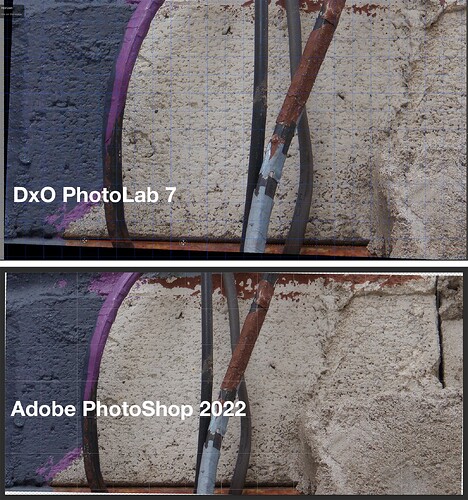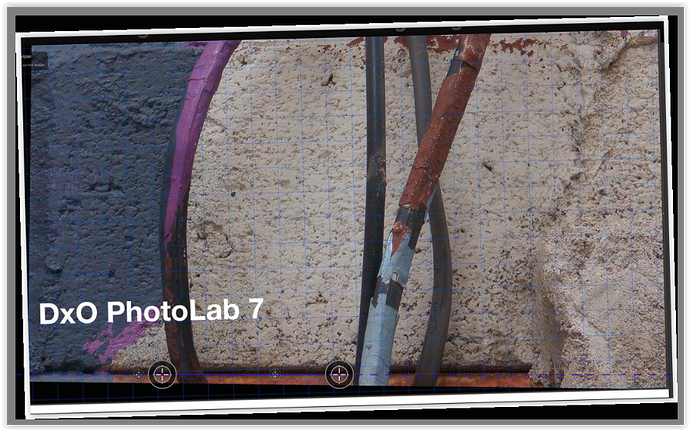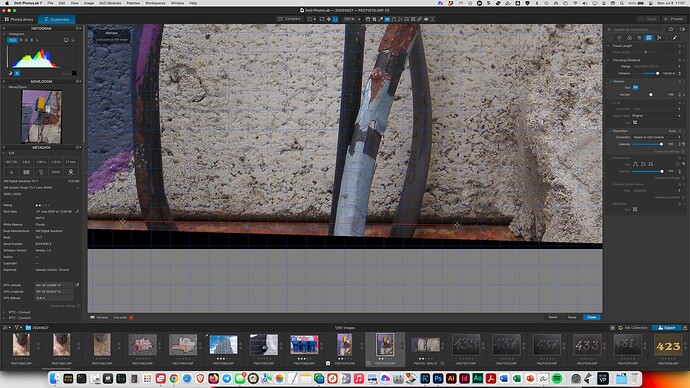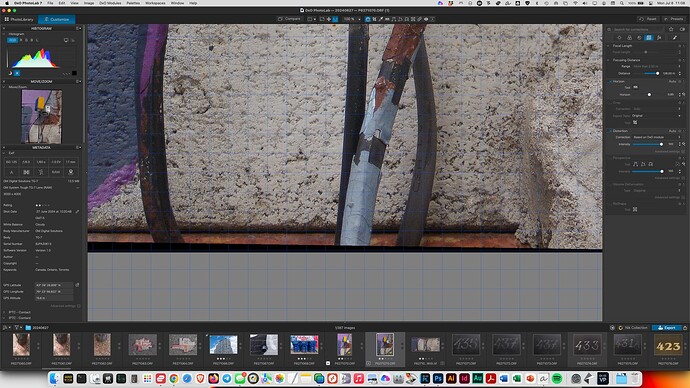I had the same problem until I realized there is an ‘Apply’ button for the Horizon tool near the right bottom of the picture.
I am trying to straighten the image based on the line that is at the bottom left of my composition. Photoshop has no problem with that. And, yes, In PL I did click Apply. PS nicely aligned my photo to how I wanted it to look, I can’t do the same in PL.
Sounds strange. I’m on PL7/Win, use this tool very often and never had any problems, except for the first minute ![]() . I wonder why the dashed line of the Horizon tool is red in your case and deep blue in my. Is it something Mac specific? Secondly, does hitting ‘Apply’ change the Horizon slider value? It seems it doesn’t. Maybe some configuration file got corrupted, but I’m shooting in the dark.
. I wonder why the dashed line of the Horizon tool is red in your case and deep blue in my. Is it something Mac specific? Secondly, does hitting ‘Apply’ change the Horizon slider value? It seems it doesn’t. Maybe some configuration file got corrupted, but I’m shooting in the dark.
Can you share your file, so that someone here can try?
I was going to suggest that myself. I have never had a similar problem using the Horizon tool.
Mark
you can customize the tool’s color
I took a screenshot of the first one, saved it as a JPG and was able to align it horizontally without any problem. Once I draw the line, even before I click Preview or Apply, the image is adjusted correctly (PL 7.7.2_234 Windows).
Here it is. At the bottom left of the image is a bit that normally people would probably crop, but I want to see some of it, and I want to straighten the image based on the dark area that creates a line that’s slight off.
the same thing as in #48 → no problem
I’ll try once more tonight or tomorrow.
Try zooming in a bit when you apply the horizon line so that it closely follows the edge of the line you are using as the basis for you leveling. Alternatively, try using the auto “magic wand”. See it circled below, and try using “Auto based on keystoning” for the crop.
Mark
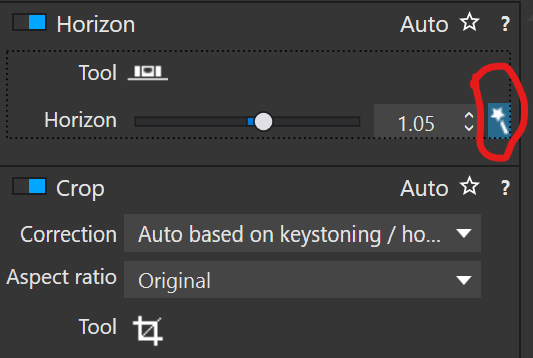
Ah, forgot about it (it’s in the left bottom corner when the tool is active) and thought that red color signals some fault condition. Thanks.
The same here, if I press mouse button and release it somewhere else in the image. If using the “proposed line”, I have to click ‘Apply’ after positioning.
Please note, if the Horizon slider value is updated.
@JonSF - I looked at your video, as you were straightening the “floor”, but when the floor looked level, everything else looked tilted?
I suspect that the floor was not level, and when you force it to be level, the rest of the image “tilts”. At least that’s what I watched on your video.
I’m not sure I understand your issue…
I’m not sure I understand your issue…
you are up to date
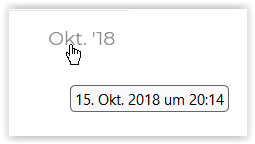
Mike,
The post to which you responded is almost 6 years old!! This long dead thread was resurrected by @FrancisM yesterday. The last time JonSF posted on this forum was almost 8 months ago.
Mark
I resurrected this because I had to point out that old problems seem to reappear.
The more important question to you, is your problem solved by now?
In the given example it was helpful to zoom in simply to see better what you are doing.
I understand that. I was just letting Mike know that the post he was responding to was almost 6 years old.
Mark
I tested this again.
When I select the Horizon tool from the top toolbar, then zoom in and manually move the Horizon line into the position I need - it does not do it correctly. The slider gets set to 1.63.
When I select the Horizon tool from the Geometry tab, the magic wand is automatically applied and the the image looks to be correctly level. The slider gets set to 0.85.