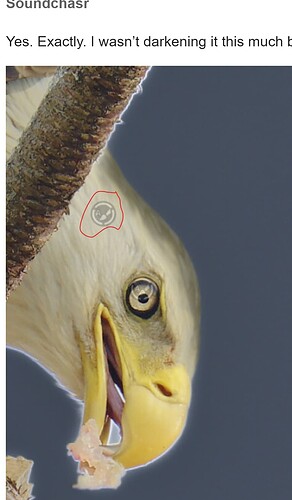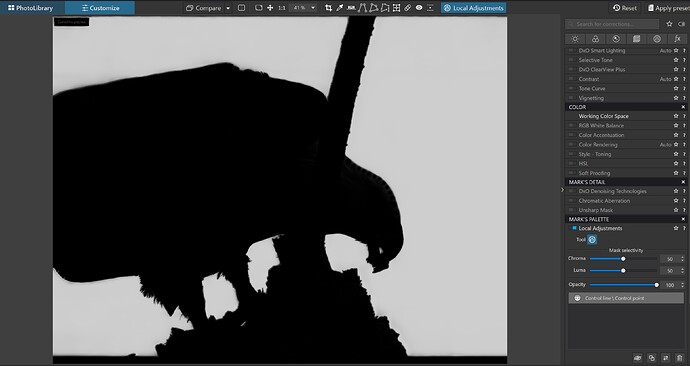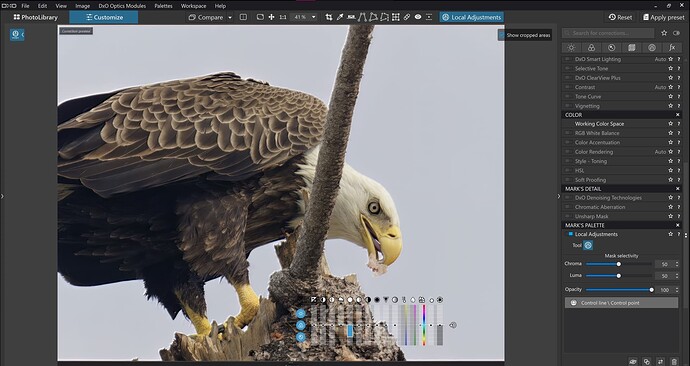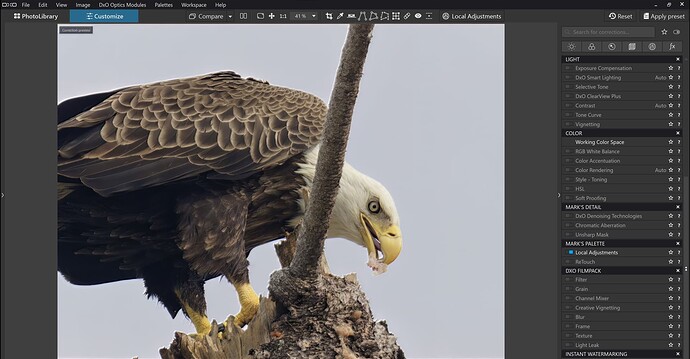It looks like you are using the Auto-masking brush instead of a Control Line.
Now with the proper tool I set the pipette in the upper right of the sky and positioned the control line at the bottom of the photo. Then I set both chroma and luma sliders near 100. Next I zoomed way in and positioned the negative control points at the top of the bird’s head.
This produced the following masked view.
Now add the adjustment lowering the highlights.
Final image.
Note that this only took me about 5 minutes. Also ignore the chroma/luma settings that you see in the screenshots as they are for the negative CPs.