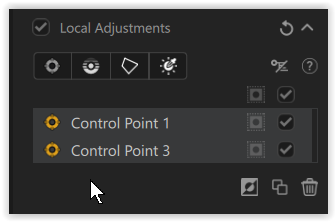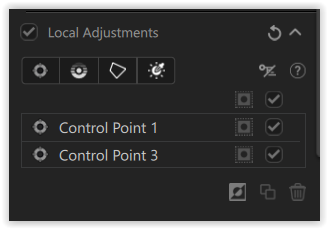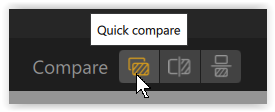I take a lot of portraits with a monochrome-only camera. There are instances when I make adjustments on a spot basis, for example, by brightening someone’s eyes.
However, when I use control points in SilverEfex, I am left with two circles indicating the points, obscuring the adjustments (eyes in this example). It means the only way to see my edits cleanly in their entirety is to export the image. It is infuriating to make spot adjustments and then be unable to see them as part of the whole image.
I cannot be the only person experiencing this issue? Surely it would be easy to toggle a view of the image showing control point circles or just the associated adjustments.