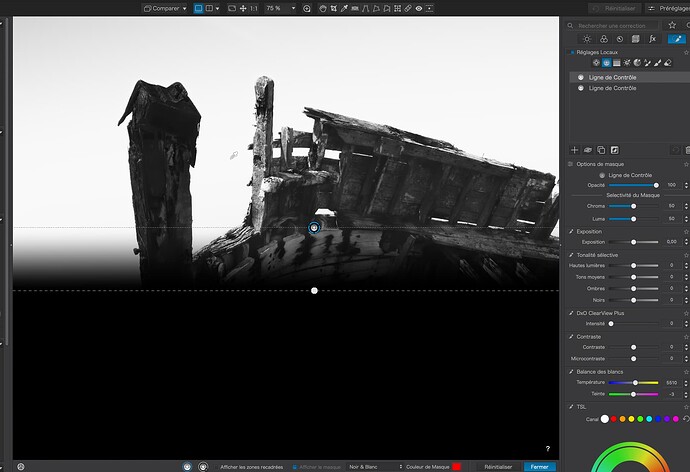Hi all, Just trying out the PL8 before I upgrade from PL6. Unfortunately Im having an issue with the Local Adjustment masks. When I create a B/W Gradient mask it is not opaque so I cant see any of my image through it ! A coloured mask works ok. I’ve tried all combinations of the eye symbols for the Enable /Disable Mask. The cover overlay button works to change from colour to B/W but the blue Show Hide tickbox does not. I’m running PL8.1 on a Win11 pc, anyone else noticed this ! Have I missed something ?
The black-and-white mask view is designed to show only the mask, not your image. The color mode shows the mask as an overlay on top of your image. This is by design. You can change the color of the mask in color mode - does this help?
This is an unfortunate problem, which we can but hope DxO will fix.
With the gradient mask and with the brush mask with feathering, you seem to only be able to see a pure white mask. Whereas, with the Control Lines and Points, the gradient shows fine. The only solution at the moment is to use a colour mask where gradients are important.
But the problem is that it shows a 100% coverage even on a gradient, until you make an adjustment, so you can’t see where exactly the gradient starts and finishes in relation to the image. That is, unless you make the slightest of adjustment, but that then on ly shows the image without any mask.
Personally, if you need a linear gradient, I would use a Control Line…
… and, once you’ve go the positioning, adjust the selectivity of the mask or switch it off completely.
Yes, this behaviour is very annoying!
@DxO_Support-Team
please take note and let the user decide when to see the Mask view
Hi Thanks for your replies, I’m glad I’m not the only one experiencing this ! I really dont know why anyone would use the gradient tool in this state, I certainly won’t, I’ll use the Control line as suggested. In fact i dont know why DxO dont remove the gradient tool and declutter the tool bar !