Let’s see what is feasible …
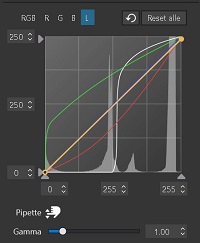
Umm… just because you can, it doesn’t mean you should ![]()
Playing with a kind of sinusoidal tone curves gives surreal images, which actually may work, if you are lucky with the subject and careful enough with the curves. Recall for example pseudo-solarization effect from the film era, as a starting point.
Yes, and I too have done that and got some images that have pleased me (and many more I quickly scrapped). I’m not at my main PC at the moment but I’ll try to find, and share, one of those images later.
When I do, @gserim can respond in kind and be equally brutally about my image. It would by a very dull world if we all agreed all the time ![]()
Haha, but you learn a lot about the tool and how to use the tonal values - to the extreme.
I can try it, but I don’t know if I’ll be successful ![]()
The appearance after these manipulations often violates the sense of color. However, I like to do this in between in order to bring back more reality to the further photo editing ![]()
Here you go, what think you if this one?

Reminds me somehow of a picture I saw in an exhibition - hanging on a concrete wall. It was interesting because the background was cold and gray.
Interestingly, I cannot convert the image to monochrome. Do you have any idea why? Below is the exported image converted to monochrome outside of Photolab.
I have just found it. I have to deactivate the tone curves, then activate monochrome and then activate the tone curve again. Small detour, but that’s how it works. Is there a reason why it doesn’t work directly?
It doesn’t work after all. The tone value curves must remain linear, otherwise color shines through.
What exactly doesn’t work?
It seems that the processing order is:
The RGB and L tone curves send grey to grey, unlike individual R, G, and B curves.
Does it explain what you see, or am I wrong?
If I may add - @gserim how exactly are you trying to convert to B&W?
I downloaded your JPG, made a Virtual Copy
and mimicked your → tone curve settings,
so that the RGB file appears with colors
exported the colored Virtual Copy, resulting in a new Color JPG,
and the → Tone curve appeared linear/reset
set the new Color JPG to → PL’s B&W mode
exported “PL’s B&W JPG”, resulting in a true B&W JPG
Once upon a time I took this photo:
Surely I had something in mind ( ![]() ). So, why not make it like this:
). So, why not make it like this:
Other examples:
or this
You may also convert dirty river water:
I’ve used also artifacts of ‘Unsharp Mask’ and other to produce these, creatively of course ![]() . Other interesting examples would include snow, but let’s leave it for the next time or someone else to come.
. Other interesting examples would include snow, but let’s leave it for the next time or someone else to come.
I started from the image that was changed with the tone value curves. If I select the black and white display from this state, nothing changes in the view, it remains colored. After looking at the tone value curve, nothing has changed there either. This also remains the case when I apply different film types to the image. Only the Time Machine changes this, then the tone value curves are also changed. I had previously assumed that the tone value curves were treated differently when switching from color to black and white. Apparently this is not the case. Preparing the color photos before the transition to black and white should therefore be done without manipulating the tone curves so that a color cast does not inadvertently creep into the black and white images - unless this is desired.
Yes, good workaround, but there is an export/import included.
Well, unlike, for example, AffinityPhoto and PhotoShop, PhotoLab cannot output (= export) directly as grayscale, which leads to this “round trip”.