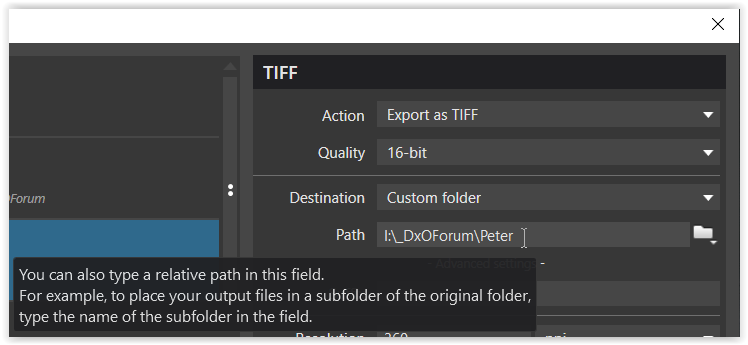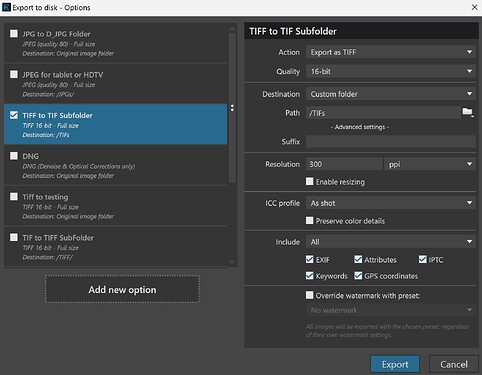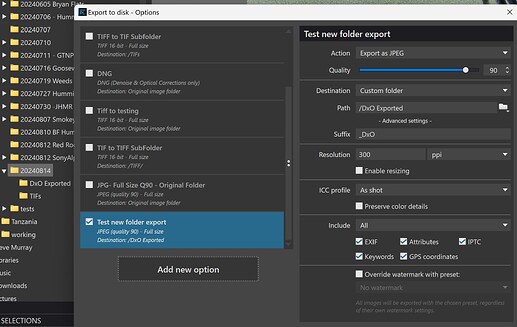It would be nice if you could choose in the export window to export the edited image to a subfolder (e.g. DXO Edited) of the original image. This would make the folder structure tidier. Currently you always have to create this subfolder by hand and then change it each time you export.
In Windows I use “./export” in the path to export to which will export to a directory named “export” in the directory where the file is located. You can take this further and export to a directory above the file’s directory with “../export”.
Use \.\. to get ..
I just did a test and found that it works with just the “Original Image Folder” on the dropdown and a simple folder name without the need for any dots or slashes. But that is on Mac, is it different on Windows?
On Windows: Choose Destination to be Custom Folder, close the folder explorer opened by PL, and edit the Path setting directly in the PL Export box.
EDIT: With this method, if specified subfolder does not exist, it will be automatically created by PL. Personally I use subfolders like ‘JPG’_q90, ‘JPG_4k’, for various export options added manually.
But have you tested the way I showed to see if it works on Windows?
That is what Roman has requested and I think it already exists, at least, on Mac
On Windows, if you choose Original image folder for the Destination, you don’t have the Path setting box (only the Suffix box is displayed, PL7.8/Win).
Thanks for the hint on the relative path option in this setting.
This is what I have searched for.
Thanks for all the replies.
Theme is closed then.
Wow! For future reference, can you post screenshots showing the list on the drop-down and the dialog with the “Original image folder” selected?
@Joanna – when choosing “Original image folder” there is no path …
Here they are, with ‘Advanced settings’ expanded.
On Windows, these settings are saved in the user.config file specific for the user (somewhere in appData/Local). If you choose ‘Custom image folder’ on a “fresh” configuration, Windows File Explorer is opened. You may either use it to set an absolute path, or just close it and edit Path yourself, which may be absolute or relative to original location, empty value being equivalent to choosing ‘Original folder’. After you edit the Path, you can continue with Export or just press Cancel button – in both cases the Path setting will be saved. If you later switch to ‘Original folder’, the Path will still be “remembered” and used when you switch back to ‘Custom image folder’. If you want to choose an absolute path later, you may edit it directly in the box, or click on the File folder button present to the right of Path setting box, to launch Windows File Explorer and choose the destination folder using mouse clicks only.
Just to add some extra info…
As @Joanna has written, the subfolder works as shown with PhotoLab on macOS.
Moreover, this also works for projects.
If images have been added from different folders, the originating folders get a subfolder each - but the project is left as is. Wouldn’t it be helpful to create a subproject too? A subproject would help to see the results in one place. Now we have to search folders to see the results…and it would even be worse if we exported to original folders.
Current workaround:
- Export twice, one to subfolder, one to custom folder, both of wich can be done in one step
- Create a project from the custom folder
- Delete duplicates as necessary or wanted after reviewing the results
Of course, you could use search (for latest additions) instead…if it worked at all. But you can rename files on export (e.g. with a special suffix), search for that and then do whatever you like.
Well, I must say that I can understand why Roman put in this feature request.
Can I suggest this be reworded to "implement export dialog as for Mac?
I think it is not very user friendly to expect users to know the command line syntax for “a sub-folder of the current one”
.\Export
… instead of just typing in or navigating to the unadorned folder name.
You don’t need the preceeding ‘\.’ on Windows. It’s implicit, if the Path does not start with ‘<drive>:’, or ‘\’, or ‘..\’.
Perhaps I’m confused by request, but I save to subfolders all the time in Windows 11.
PL even creates the subfolder as needed.
In the export popup window…
Destination: Custom Folder
Path: /subfolder name That is a forward slash followed by the desired subfolder name.
…
Added “DxO Exported” subfolder to my 20240814 folder. See folder structure on left
That’s both interesting and confusing, because the Windows path separator is the backslash \, not the forward slash ![]()
Not sure why. Perhaps DxO works like unix or URL structure.
Does the “/subdirectory” usage work the same in Mac to create and or add photos to the subdirectory?
In theory, the forward slash at the start of a path should lead to the root directory of disk. I am not near my Mac at the moment to check