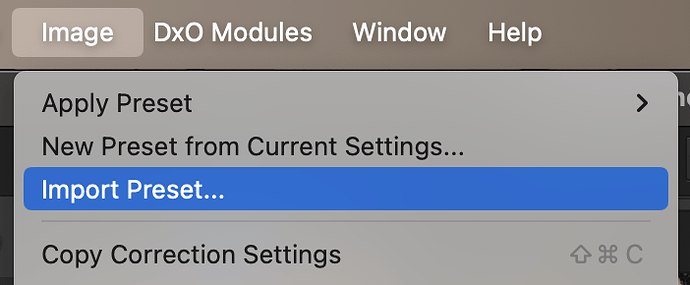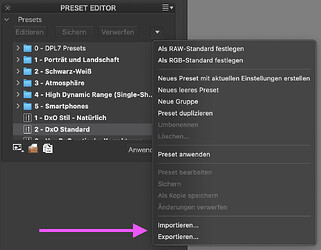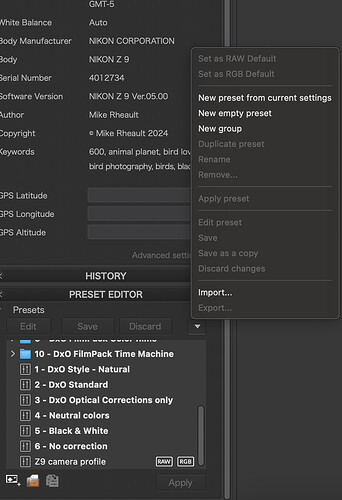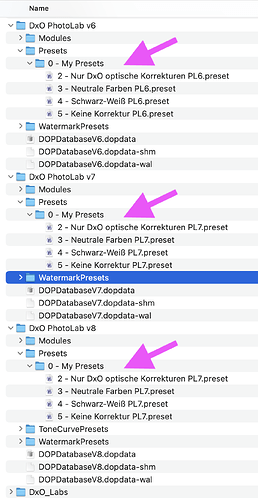Please create an ‘Export’ preset option so it will be easier to ‘import’ presets after upgrading. I am now on PL7 and when clicking on ‘import’ preset my Desktop folder opens. I know that presets are berried in the Library folder but it will be much easier to create an export/import function rather than educating users how to access Mac OS ‘Library’ folder.
Interesting: The option “Import Preset …” does not exist for the Windows version;
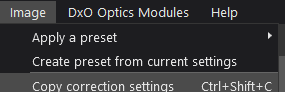
- What does it do on Mac ?
It allows users to upload presents I guess. The question is where do I find presets for PL? I know I can upload my own from previous versions but I might as well just copy the file rather than using this tool.
Yes, but … Why would one need/want to do that ?
Perhaps, as you suggest, it’s for Mac users who don’t understand their Mac OS ‘Library’ structure (?)
I reckon @joanna or @platypus will be able to answer your (implied) question.
Why would I want to import or export a preset?
Maybe to post it here? Share it with a friend? Add a preset from the forum?
@John-M we’ve already exchanged presets if I remember correctly…and I usually copy presets to or from their respective folders in my user library, but that is not everybody’s taste. Sadly, the import and export functions don’t convert presets between Mac and Win versions of DPL, but they still have some raison d’être imo.
Preset as exported with the export provided in the preset tool:
P - RGB (d) nominal 0.00.preset (899 Bytes)
(Partial preset that tunes the tone curve in order “fix” colour checker grey patches)
Import/export should be available in DPL on Win too:
Yes, that’s what I do too … and, it has never occurred to me to want/need to do it any other way … but, then again, I am a techie nerd !
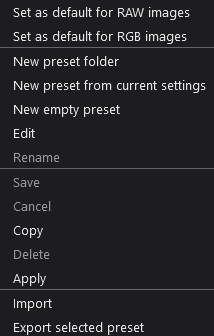
Ahh - Yes - - As you say, there is a context-based menu within the Preset Editor (select a Preset and Right-Click).
I haven’t noticed this before ('cos I don’t use the Preset Editor … I edit/create/manage Presets directly)
So, back to @migo33 's original request/suggestion - What is he/she wishing for ?
there is an import/export in PL7
to import your preset you need to have them exported first. the preset you make right in the preset editor won’t export automatically, so if you upgrade PL7 to a newer version, ie PL5 to PL7 then it won’t come with.
click on the arrow in the top right corner, see attached picture.
Thanks @John-M , I am ‘he’.
It kind of resolves the issue but not in an intuitive UX. Maybe I should have read the help docs before posting but importing and exporting any user custom settings (workspace, plugins, styles, swatches etc.) is usually quite straightforward.
Anyhow, the ‘export’ present function is only available for each preset not an entire folder, that should be the feature request I guess as now I have to click on each preset I made and export and import it individually.
Thanks,
I’m a bit confused here (perhaps/probably because I don’t use the Preset Editor) - - I’ve never had any problem with new versions of PL picking-up all my Presets from a previous version … For example, when I installed PLv7 it automatically cloned across my presets from PLv6.
- There’s one requirement, tho - they do need to be located within PL’s “Presets” folder … that is, within:
{Root}\{username}\AppData\Local\DxO\DxO PhotoLab X\Presets
I see that’s how it works, @migo33 - but … Why do you feel you need to do this ?
Thanks @John-M
None of my presets were migrated to PL7. maybe on Windows but not Mac.
Why do I need to do this? because I am creating my own ‘recipes’ that I like to reuse. Why should I explore hundreds of built-in presets? It just makes the workflow far quicker when I am working in batches.
@platypus : Is this how it works on Mac ?
Having created your own Presets - where (within the Mac file structure) do you put them ?
- Perhaps it’s not as simple as it is for the Windows environment !? (@platypus ?)
OK - Presumably then, that’s in the Mac-equivalent of ~\AppData\Local\DxO\DxO PhotoLab X\Presets … In which case, I don’t understand why each new version of PL would not simply pick these up and include them with the new version.
This might be sometime Mac-specific (which is completely foreign to me) … I expect that @platypus will be able to explain it for us … I’ll back-out of this for now.
i don’t use it neither except for 1 which is for camera rendering and set as default for PL, but when i went from PL5 to PL7 it didn’t transferred, no big deal as it’s only a minute or 2 to set it up again.
So far, my own presets have come along with every major (and minor) update…but during tests, I’ve seen presets not getting copied over in rare circumstances.
If one feels uncomfortable copying files in a normally hidden folder, the export and import functions of the presets tool will help. Export custom presets to the desktop in “old” DPL and import the presets in “new” DPL. The presets should then be moved by “new” DPL to the right place. If things work as expected in “new” DPL, the presets on the desktop can be moved to the trash.
Notes:
New versions of DPL provide new features and it is good practice to revisit custom presets for any possibly unwanted change.
Things can get clearer if one adds a version number to the name of the preset.
Presets have internal version numbers to prevent newer presets from working with older versions of DPL. This prevents unwanted effects.
I have just upgraded to DxO Photolab 8. I am somewhat impressed, but not at all with the fact that my own presets have not migrated to this new version. I don’t understand why this feature, which was missing, then implemented, has now been deprecated. Please get your act together DxO people, and make upgrading easy and not the time waster that you have forced upon me and others. At least one of your major competitors does this for upgrades as a matter of routine. Please let me know when you have fixed this.
George Charpentier
Saskatoon, Canada
This is actually a User forum, George … but, let’s see if we can help you;
– BTW: The problem you describe is unusual - I’ve not experienced it myself.
It’s very easy to (manually) transfer your previous-version presets to PLv8 …
-
You’ll find them in “%UserProfile%\AppData\Local\DxO\DxO PhotoLab X\Presets”
– where X = PL version number -
Simply copy/past your presets (excluding the DxO presets) from the folder above to; “%UserProfile%\AppData\Local\DxO\DxO PhotoLab 8\Presets”
John,
That will work assuming he is using the Windows version of PL 8. He didn’t indicate which platform he is using and it wasn’t obvious to me when I looked at his profile. Since you and I are both Windows users, perhaps someone on a Mac can chime in with a solution to this issue on that platform.
Mark
On macOS, things look like this in the Library folder (normally hidden) of the user’s home folder:
The presets I made in DPL6 were read during installation of DPL7. I opened the presets and re-saved them under a different name so that the new functions of DPL7 were handled properly. Installing DPL8 brought the presets from DPL7 to DPL8, but I’ve not edited and re-saved these presets yet. Whether tat makes these presets full or partial, I’ve not tested yet. If I remember correctly, they are still read as full presets, even though there is no info about PR-XD2s (or any other new feature) stored in the files.