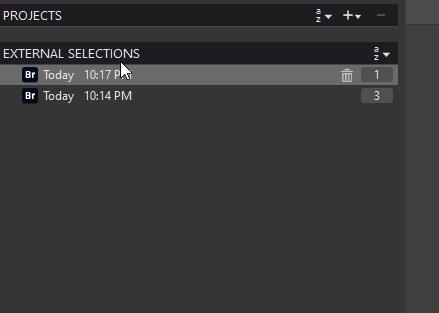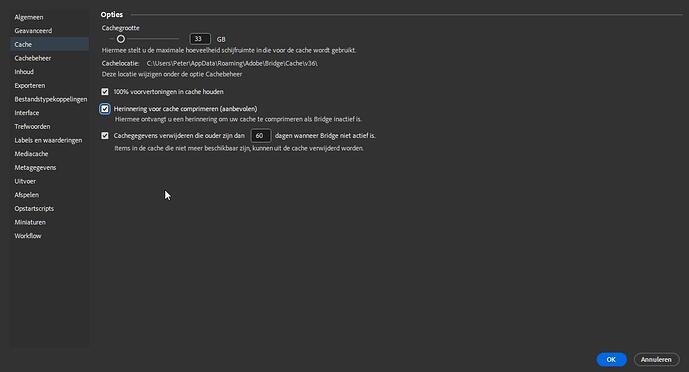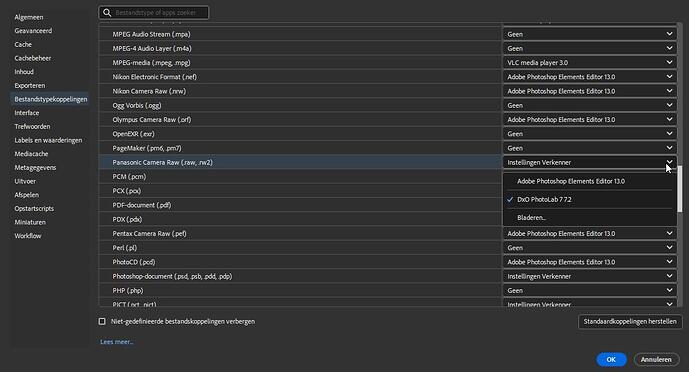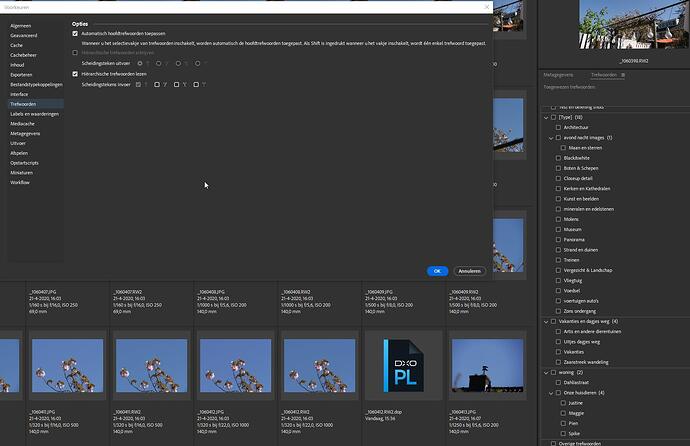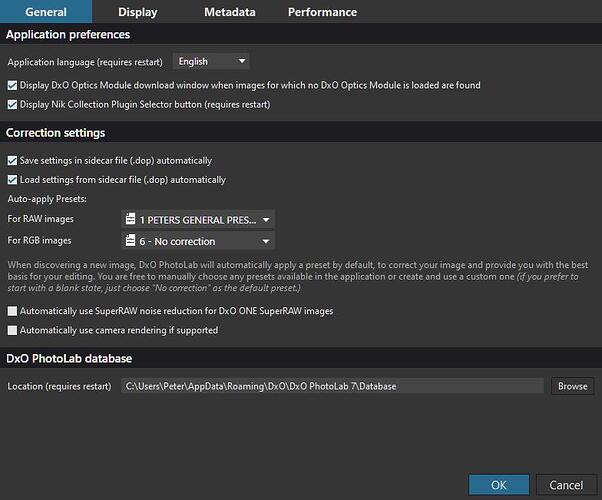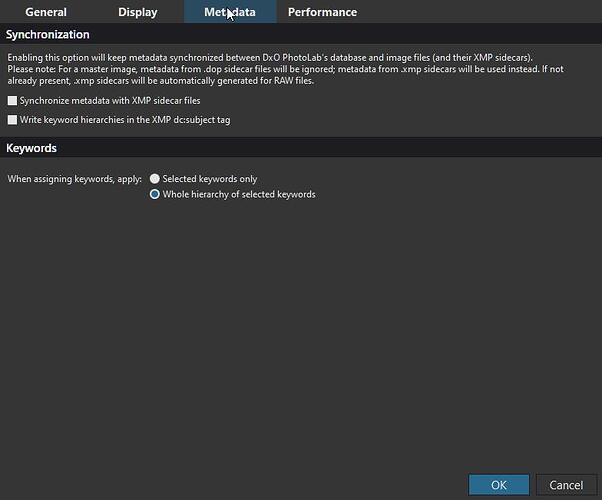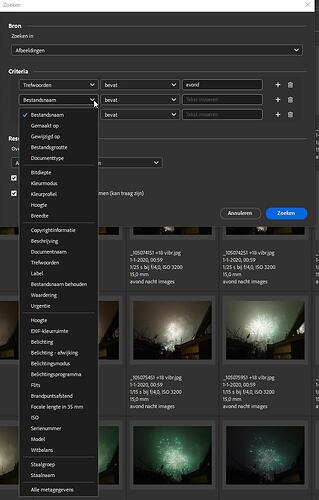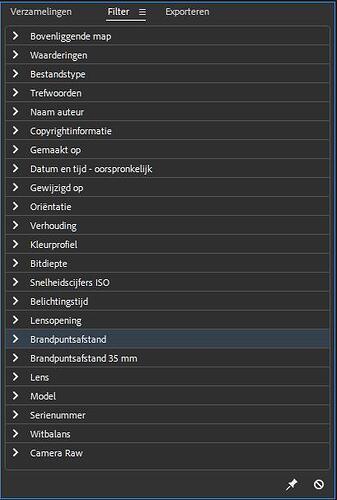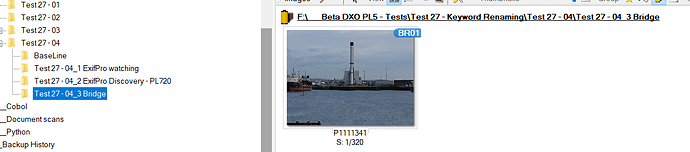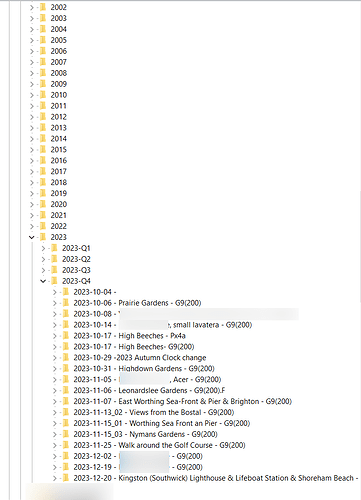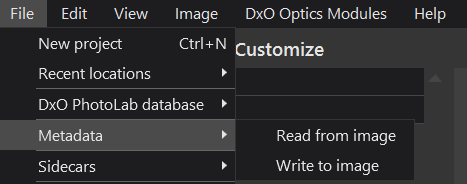@OXiDant As you may be able to see from my above post with software I trust, i.e. Folder Monitor, I have a different log outcome between it showing 1 event and “my” script showing and logging 3 “Raw events” (not to be confused with RAW images).
Plus when testing changing the RAW image I have different reports from different software with respect to which keyword fields are actually being set.
This doesn’t stop analysing situations but it can throw doubt on exactly what you are seeing!
@be51 I understand the issue of the length of posts and potentially the issues of “language”, English versus ?, Win versus Mac and I am sorry if my posts confuse rather than clarify.
Nevertheless, your comment warrants investigation even if I am working on a Win10 system and you on a Mac.
I have shown in the post above that under some circumstances (but only some) DxPL misses changes made to JPGs but it typically doesn’t miss such changes in RAW when the xmp data is in the sidecar files whose timestamps are always (?) being updated.
I don’t work for DxO nor have any special allegiance other than to determine when DXPL works and when it doesn’t!
My system has a strict hierarchical organisation of files which has nothing to do with DxPL whatsoever, I don’t change the filenames but my folder structure identifies which camera and which lens was used (the image metadata will identify that for each image) i.e.
So please identify the what, where, when and how with respect to the above comment and also this comment
that DxPL failed to handle the situation properly.
But please remember that if AS(OFF) i.e. the ‘Preference’ setting is
then DXPL will not automatically read the xmp metadata ever!
With that setting you need to use one of these commands to read the xmp metadata and to write the xmp metadata
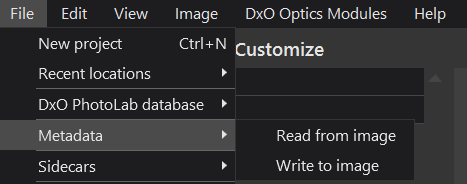
With that ‘Preference’ selected, i.e. AS(ON), then DxPL will read metadata from the image when a change is detected and/but also write the metadata to the image and the format of the hierarchical keywords in particular (if you have any) may not conform to the format you expect.
That write will be to embedded xmp metadata for JPG, TIF and DNG and only ever to an xmp sidecar file for RAW (never to the RAW image file itself).
If we understand the actions you took exactly we might get to the bottom of the problem and/or recreate the situation and/or be able to raise a support request.
The longer the doubts and confusion exist the longer the “pain” will continue and the software will fail to meet the potential that it could and should meet.
Regards
Bryan
PS:-
That statement is only accurate after the initial read has placed the data in the database BUT
With AS(OFF) if there is a DOP present when DxPL encounters an image which is not already in the database then the xmp metadata will be taken from the DOP and not from the image.
With no DOP present the first discovery will take the metadata from the image (embedded or sidecar) but no changes will be looked for or detected automatically thereafter, the user must use the ‘Read from image’ command.