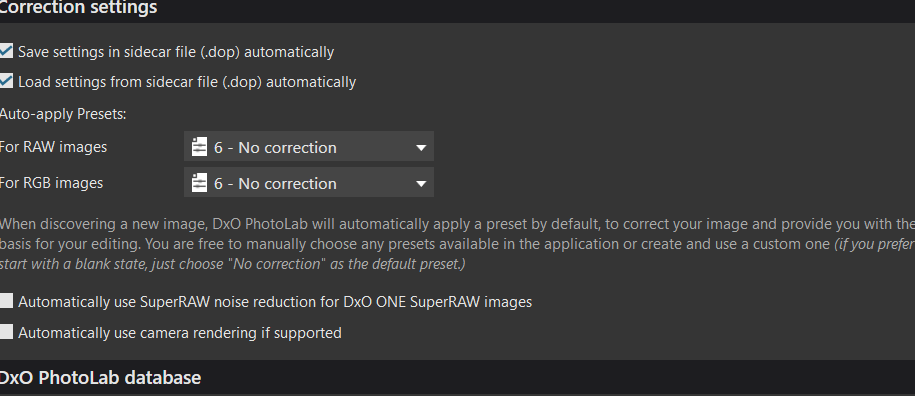How do I disable a previously chosen preset? I want to open my files without a preset applied. I searched this topic here and found a thread from 2021 that advised opening choosing preferences> and checking the no-preset option. Saved my changes, exited PL Elite-8.7 and then moved my files to a new folder. However, when opening the program and accessing the files in the new folder, the old preset (optical corrections only) still applies. I’m not sure what I am doing wrong, and I apologize for being an absolute newbie to this program.
The preset was written to the DOP file along with anything else you did to the file, when you moved the files.
When pl opens a new file a preset will be applied according to the preferences. If you don’t want a preset being applied you’ve to do it manual: presets->no corrections.
George
I understand that. That’s why I changed the option in to but that’s not what happens. I think Joanna has a point, in that the preset was written to the *.dop file (which heretofore I had no clue what that even was!)
Am I correct in understanding that a .dop file (containing any adjustments and changes made in the original file) is attached to each image? So, if I wanted to start over with a clean raw file, I would have to delete its associated .dop file?
This sounds about right, but I am a bit confused because when I looked things up on the 'net, it got into discussions about sidecars, which I know nothing about.
I tried opening new files (for the first time) In DxO, which conceivably should have no preset applied; however, it is applying something, because when I click on an image, what I see in the preview screen is different than what appears in the thumbnail.
These are my settings:
It looks like the image didn’t open, settings below:
for RAW images = 6 No Correction
for RGB images = 6 No correction
The boxes for “Automatically use SuperRAW noise reduction. . .” and "Automatically use camera rendering. . . " are unchecked.
Edits are saved in the database and in the dop file: Edit->Preferences->general. This makes it possible to export the edits together with the file to another pc with pl running. If you did so in your first post then the database is overruled by the dop file.
The change in the preview when you open a file for the first time is that pl doesn’t have a thumbnail yet, it uses th embedded thumbnail from the file. As soon the demosaicing process is finished a thumbnail is created, stored in the database and replaces the used thumbnail. You might try to shoot a b/w picture. The raw file isn’t b/w but the jpg and thumbnail are. When you open that file for the first time in pl you will see a b/w thumbnail for a short time. Wen you reopen it a second time not.
George
In essence, yes. PhotoLab is a non-destructive editor, which means that a record is made of any changes in a sidecar file with the DOP extension. When you go to export the finished file, PhotoLab takes the original file and applies any changes recorded in the DOP file and merges them into the exported file format.
But, in addition to writing to the DOP file, PL also writes the same changes to an internal database, so simply deleting the DOP file will not remove those edits from that database and the DOP will be recreated from the database, the next time the file is opened.
What is happening is, for an instant, when you open a new file, you get to see the preview JPEG that is contained in the RAW file, followed rapidly by a deRAWitised version of the RAW file. The JPG preview is shown simply to reassure the user that something is happening instead of wondering if the image has been read while it is being interpreted from its RAW data.
Not sure what you mean here. If you can see the image in the browser, it has opened. But, depending on whether it is a RAW or JPG file, you will either see an interpretation of the totally unadjusted RAW file, or the unadjusted JPG.
PL allows you to make Virtual Copies of the selected image - something that allows you to work on several different versions of the same image without losing what you have done so far on another version. All virtual copies are simply records of changes made to a particular version and, although you will see multiple thumbnails, all changes to each VC will be saved in the same DOP file.
If, at any time, you want to start again, you can simply reset the current VC, or leave it where it is, make another copy and continue or change anything in a new copy, without altering the previous one.
Thank you to Joanna and George for your several thorough answers. There is a lot for me to process here! I did participate in a few YouTube tutorials, but it looks like I will have to find a few more that goes into more detail., not just the workflow process. I appreciate ypur detailed responses to my newbie questions.
Don’t forget to use the search on these forums and don’t be afraid to ask questions here. This is a user forum where experienced users are only too willing to share their knowledge.
Thank you. I appreciate your willingness to help me understand DxO.