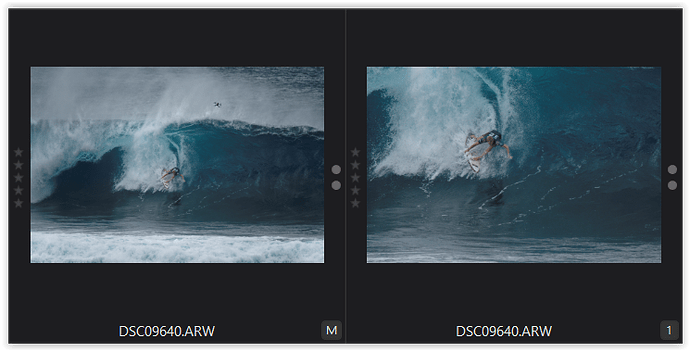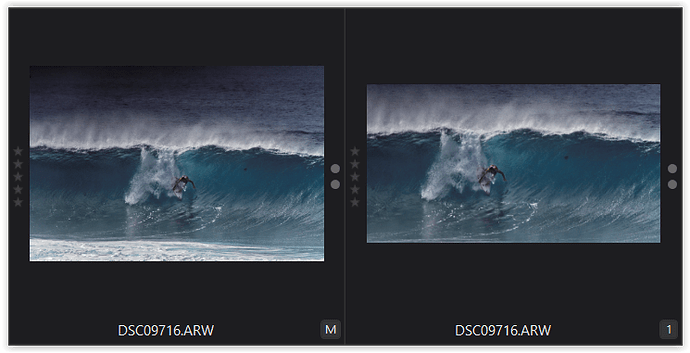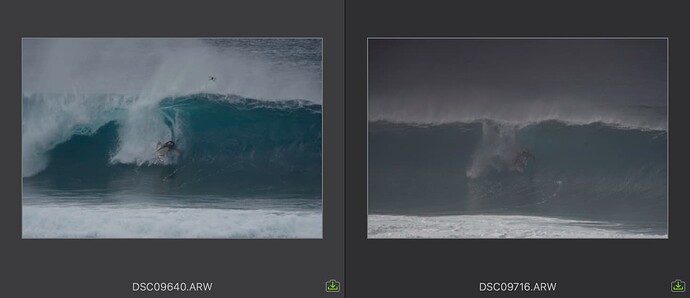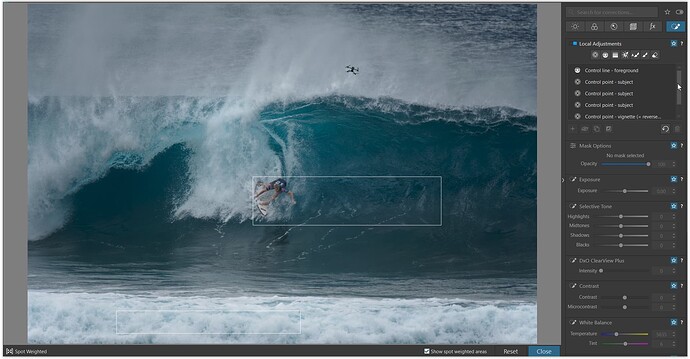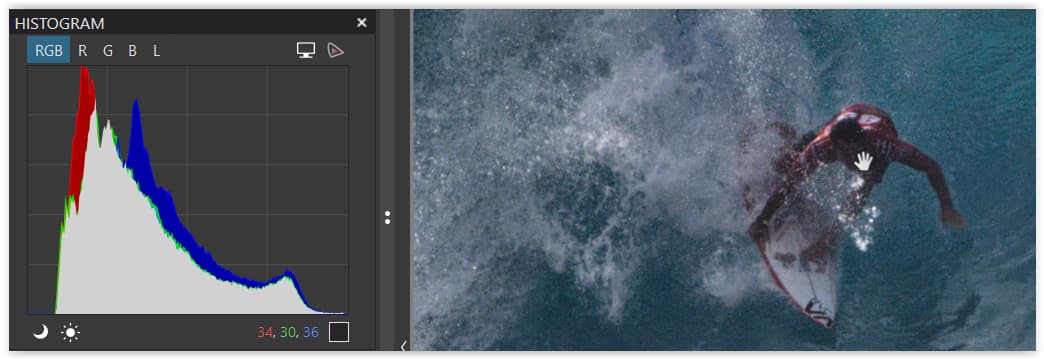George,
Ok, thanks!
Before I upload the images (or link the files), I wanted to mention that during the most recent session (when I took these pics), I was trying to do some testing to try to see how shooting manual (vs shutter or aperture priority) would work for me. I was also trying to experiment a little with the shutter/aperture/ISO setting to get “better” settings, e.g., lower ISO, higher f/stop, etc.).
This all (including to moving to using DXO PL7) is/was kind of moving towards shooting with RAW only, because one of the things that has prevented me from doing that has always been my concern that if I shot only RAW, would I be able to at least get JPGs that would be as good as the SOOC JPGs? I think that, for me, at least, the answer to that question (again, just for myself) before starting to work with PL7, my answer was definitely “no”.
Also, for yesterday, we were there at the location from early to about late afternoon, and it was cloudy most of the day until about 2:30 PM+, when it rained (kind of medium rain) for about an hour or more. The image files still have the EXIF so you’ll be able to see the timestamps, but the location is -5 hours from the timestamps.
I’ve uploaded 4 files into a folder on my Google Drive, SOOC JPG and RAW, for 2 images at:
https://drive.google.com/drive/folders/1KEl0s61mRWrNkMfk8BfFXJv2P2nlwaaG?usp=sharing
- DSC09640.ARW and DSC09640.PG: These are similar to most of the images through the day. Timestamps are about 3:04PM.
- DSC09716.ARW and DSC09716.JPG: These are the ones that I would like to find out how best to process with PL7? These were about 20 minutes after the 1st pair.
As you can see from the 1st pair, the SOOC JPG “looks” about the same as the RAW, but for the 2nd pair, the SOOC is a lot different (visually) than the RAW.
I’ve been tinkering with the RAW files using PL7 since late yesterday, and I think I’ve been able to make images that are “better” that what the RAW image looks like, but I wanted to get some feedback from someone who was more experienced with PL7 about what could be done (keep in mind though, that I AM a real PL7 newbie  !!).
!!).
Also, I wanted to mention ahead of time that I noticed that there is some softness in the focus on both sets of images.
I use an app name A7info, that shows the focus points, and based on that, I think that the softness is partly due to I probably wasn’t tracking as well as I should have, but, also (a) esp. in the 2nd pair, there was a lot of spray in front of the surfer, and (b) there was some mist in the air, both due to the rain and also this location is just occasionally misty (fun factoid: the name of the beach can be interpreted in the native language as “misty” or “hidden”).
Anyway, I hope this all makes sense.
Thanks in advance,
Jim