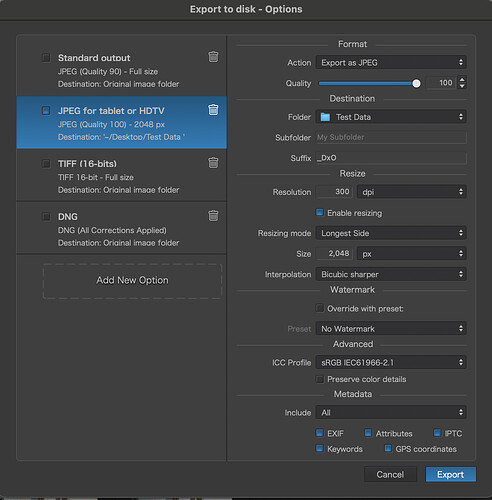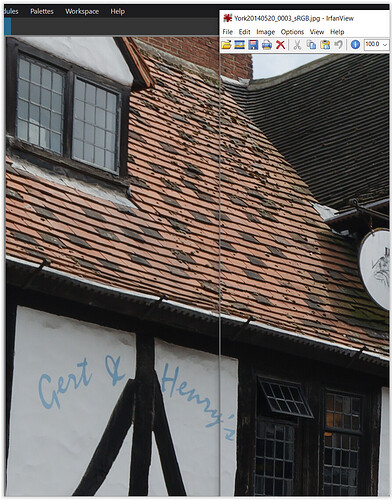Not sure if you can see from these screen shots but the colour of the roof has lost saturation on export to srgb. The original nef (the top image) is edited in DxO Wide Gamut and exported to jpeg in srgb. I have seen this a lot and it is driving me back to Lr. Any suggestions?
It’s a known issue that PL does not embed the sRGB profile when it exports a file in the sRGB colour space, all it does is tag the file as being sRGB. If the software you then use to view the exported file doesn’t interpret the relevant EXIF tag then the colours get washed out.
What happens to the colours if you export to the AdobeRGB colour space?
Can you upload the original .nef file somewhere and share a link to it so others here can try editing / and exporting?
York20140520_0003.NEF (16.4 MB)
Here it is ![]() Or here:
Or here:
I’ll investigate further tomorrow when I’m next at my desktop PC that has both PL5 and PL7 and an AdobeRGB compliant monitor.
Meanwhile on my laptop that only has PL5 and a fully sRGB compliant screen:
If I open your .nef and apply the DxO Standard preset and then export to versions, one using AdobeRGB, the other sRGB then both files appear identical when viewed in a colour managed image viewer. This is what I expect. The wider gamut AdobeRGB version is being correctly colour managed so it appears the same as the sRGB version.
If though I disable colour management in my image viewer then the AdobeRGB version becomes desaturated and the sRGB version is unchanged. Again that is what I’d expect, the colours of the AdobeRRGB version are being misinterpreted and thus shift when they are displayed on my sRGB monitor.
I’m no colour management expert but I think this means the desaturation you are seeing is something to do with your system not applying the correct colour management, rather than problem being something that PL is doing to your file.
Strange though that the same thing does not happen with Lr or Capture One. I am running an M1 iMac. The default colour profile is srgb. Edit - actually it is evident in Lr but not so severe.
This colour stuff leaves me cold - should the screen be srgb or something like ProPhoto or Adobe RGB
Thanks for providing the RAW file.
I too find no differences. I edited it in in PL7 and exported it as both a TIF and an srgb Jpg. All 3 versions–the wide gamut version of the RAW photo displayed on the screen in PL7; the TIF; the Jpg–all look identical. The color of the roof, and everything else are identical.
M1 Macbook Air. Standard factory screen setting. I know nothing of color management.
srgb JPG version:
So…yes, something going on with you system/setings, or whatever. Hopefully others here more knowledgable than I am can help you diagnose the problem.
Here also no difference.
George
What are your export settings?
George
Its OK on Windows. Exported file is sRGB and looks OK in whatever I open it with. Either a problem with your export settings or a mac thing.
Strange - what are your factory settings for the screen display (colour profile)
like already mentioned by @stuck
PL7 shows richer colours than the viewer, when
- the jpg is exported as AdobeRGB
- and the viewer’s color management is OFF
(monitor was always set to sRGB)
while to a lesser extent, the same thing happens
- with jpg exported to sRGB
- and the viewer’s color management OFF
left = raw-file || right = jpg eport to sRGB
and both show the same colour
- with jpg exported to sRGB
- and the viewer’s colour management ON
left = raw-file || right = jpg eport to sRGB
NOTE
I compared everything at 100%
without changing the output size
and without any sharpening (bicubic sharper makes a difference).
Thank you Wolfgang. I really am lacking when it comes to matters colour management but the default colour profile on the iMac was set to srgb. What I do not understand is what colour management on/off really means. All I have managed to glean is that the Macs screen should be set to Display P3 to get the best viewing experience (if not calibrated).
Try it again with Preserve Color Details checked.
George
Ok, but can’t help you with the Mac version, as I’m not in depth familiar with.
In Windows we have different viewers, which need to be properly set up.
So then for others … what viewer have you been using?
side note
Your original screenshot was not taken at min 75%, which in PL is necessary to see the colours exactly (also no chromatic aberrations).
Exporting as JPEG at a different size plus sharpening in your case with bicubic sharper can make a really visible difference.
Colour output depends on everything that is between the raw and its output. Next to the raw image file, the .dop sidecar might reveal a thing or two.
Today, I’m using PL7 on my Win 10 Desktop PC that has a monitor capable of displaying the Adobe RGB colour space. In that environment:
- I opened the .nef, in PL7 wide gamut working colour space.
- I applied the DxO Standard preset.
- I exported to TIFF twice, first selecting sRGB as the icc profile, second selecting Adobe RGB
- Opened both TIFFs in Affinity Photo, which is set to use Adobe RGB as its working colour space.
The Adobe RGB version opened as expected and looks the same in Affinity as it does in PL7. This is to be expected, everything is being correctly colour managed.
When Affinity opened the sRGB version it reported that it had “assigned the working profile, Adobe RGB to this unprofiled document”. This version does not look right, the colours are over saturated compared to the Adobe RGB version. This is expected because, as I noted previously, PL does not embedded an sRGB profile in the file when sRGB is chosen as the icc profile. Consequently Affinity Photo doesn’t know the data is sRGB and so it reports that the file is unprofiled and assigns its working profile (Adobe RGB) to the data. In other words sRGB data is being interpreted as Adobe RGB data and, unsurprisingly, the colours are wrong.
Here is the .dop
York20140520_0003.NEF.dop (33.8 KB)