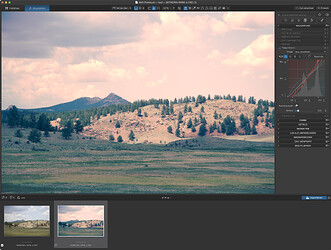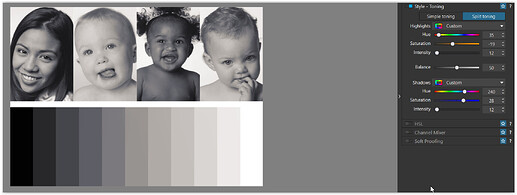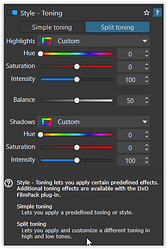To all those wise users of DXO, I am playing around with abstract beach images and would love to raise the temperature of the highlights only and cool down the shadows. At the moment I am using the local Hue adjustment tool but am not getting great results. While digging through YouTube posts to find information I found that Lightroom has these adjustments, but I can’t seem to replicate the same outcome with DXO. Any ideas or have I missed something that is available.
Andre
If you have Filmpack, you might be able to achieve better results using luminosity masking in the selective adjustments palette, or you might be achieve better results with split toning using a custom tone in the Style-Toning palette. Neither I find as robust of a tool as the color grading tool in Lightroom. For toning highlights and shadows in DxO PL8, I prefer to use control points and control lines and adjust the chroma and luma to suit my needs. Nik Collection Color Efex also has some color grading tools that can be useful in certain situations.
Have you tried the tone curve tool yet?
Here’s a rather quick and crude approach for illustration. Using the tone curve isn’t too easy, but it can do many things because it sits at the very heart of processing.
Using the tone curves are not giving me the results I am looking for. I use the curves a lot as well, but they tend to affect the entire picture, and I don’t get the fine control I am looking for, nor the effect I am trying to achieve.
Thanks - I have tried this as well but didn’t get the results I wanted without a lot of effort, and then they weren’t so great. Will try Nik to see if this helps as I have not used it much.
Now that’s interesting, Wolfgang !!!
When was the “Custom” option added ?
I don’t recall seeing any fanfare for this enhancement ?!
John
FilmPack 6 / PhotoLab 5 (Oct. 20, 2021).
You were faster. ![]()
In fact, the Customize functionality was added with FP6 and in PL as FP PlugIn.
( screenshot from PL4 Elite + FP6 / Windows )
Now this is new to me, and I thought I knew the software well. Thank you. Tried a few quick tweaks and it works a lot better than my previous ways. Now just need to practice more to get the results I am looking for. This is a real hidden gem.
Thank you for the help
Local masks Luminosity and Tint have been created for this purpose.
Create two masks and offset the temperature.
Pascal
Thanks Pascal. I was using the Local Masks and Luminosity but have struggled with them as eluded to above. Digging into some YouTube videos last night I realised I wasn’t adjusting the “strength” of the selection using the “Opacity” slider but instead was just using the temperature slider to control the strength. Made a big difference.
If you don’t have full luminosity masks you can often fake it by using a control line. Simply draw out the line to cover the whole image with minimal feather. Then put the eye dropper onto the tone you want to select(eg highlight area) Then adjust the luminosity and chrominance controls until just the area you want is masked. Now adjust colour balance/tint/HSL to suit. Repeat for each tone you want to adjust. Or, if you have Nik collection 7 use Viveza or ColorEfex and apply a real luminosity mask and adjust as you wish…
A big thank you to all who helped with the issue I raised. Thought I would share a photo of what I was struggling with. Early sunrise over Waiheke Island while standing on the beach along the Maraitai coat for those who know New Zealand. The colours that morning were amazing and I am so glad I could get that same effect on the final output. About to get this printed as a 1.5m long panorama and mount it in the study