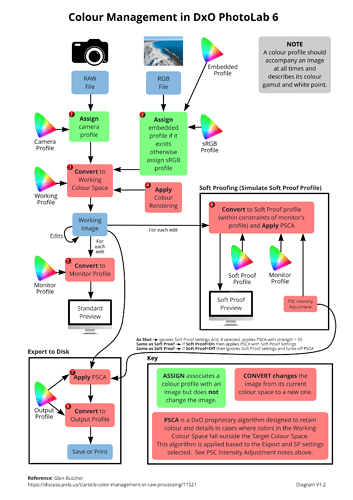Hello all,
I have updated the diagram to V1.2 where the Soft Proofing section has been changed to better reflect what we believe is actually taking place. Some other wording with regards to PSCA has also been updated.
Thanks again to @John-M for his valuable input.