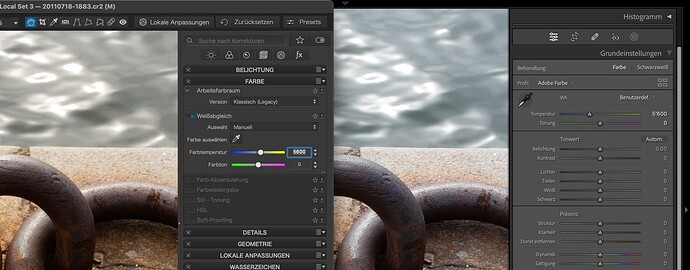Unfortunately, this isn’t a bug. And DxO is not changing your camera’s colour temperature setting.
The problem is that the camera’s WB setting is usually stored in the Maker’s Notes section of the metadata…
[MakerNotes] White Balance : 5600K
In order to read this tag, DxO would have to know and keep updated how each camera manufacturer’s own notes are stored. This is a mammoth task and is unlikely to be done due to the shear volume of different models available.
Instead, DxO does what most other software does and calculates the temperature using some obscure formula and these two tags…
[Composite] Blue Balance : 1.301758
[Composite] Red Balance : 1.980957
Now, for my image with 5600°K in camera, PhotoLab shows…
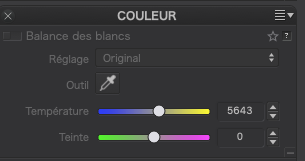
FastRawViewer shows…
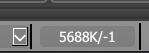
Affinity Photo 2 shows…
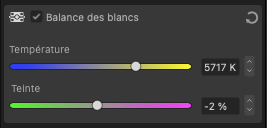
Luminar 3 shows…
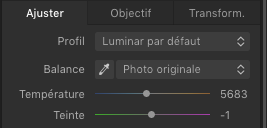 1
1
And I could go on.
The truth is, for RAW files, unless you read the maker notes in the metadata, the colour temperature you record isn’t fixed in the file, it is calculated by whichever software you use for post-processing and that, of course, can vary, depending on rounding errors and the like.
As I have mentioned, to avoid inaccuracies, I always set the camera to 5600°K and, if it is that crucial, take a note of the colour temperature and reapply it in PL.
For product packaging shots, where colour is important for printing, I would take a shot of a Gretag Macbeth target under the same lighting and either create a DCP profile from it, which I can apply in PL; or use the colour balance pipette in PL to measure the white/grey/black patches, note the temperature and apply it to the real images.