The thread is about changing the default preset. But once a default has been set it is set. It kind of belonging to the demosaicing process.
George
The thread is about changing the default preset. But once a default has been set it is set. It kind of belonging to the demosaicing process.
George
My post includes direct instructions on how to change the default preset and build a custom default preset. Including screenshots.
Others have pointed out that it suffices to change the folder name to rebuild the database for the folder and apply the new default preset. That’s not necessary either though – if you build a “No corrections” profile as I have, you can manually apply that to a whole folder.
If you want to control demosaicing manually, you are looking for RAWtherapee. Good luck with the interface though.
Thanks Alec for your detailed description of how you use PL. I have saved your post to my notes file and will refer to it as I am sure it will be useful. As George says my original question was about changing the default profile used on an image after it has already been set. In many ways your post highlights the issue: for example if I wanted to follow your method on images that have already been viewed any use of the Reset command will take the back to the default preset that was in use when the image was first seen by the application. If I were writing the application a reset would take the image back to the default preset selected in the preferences at the time of the reset ; after all I am selecting reset and I would like to know what is going to happen to the image.
I find the UI very flexible but think that all the controls should be greyed out when the panel is switched off but I can appreciate that this is a personal view and there may be reasons why it is implemented the way it is.
best wishes
Simon the OP
I’m glad my notes are useful to you Simon. It took longer than I expected to put them all down in detail.
I would stay away from “Resetting” images. My “No correction” preset zeroes everything. If I really want to start over, I apply “No correction” first and then apply one of my other presets which take a particular camera in a particular setting (outdoor, night, indoor) to a good starting point.
I find the UI very flexible but think that all the controls should be greyed out when the panel is switched off but I can appreciate that this is a personal view and there may be reasons why it is implemented the way it is.
Palettes which are turned off are greyed out. Here you can see most of my Essential Tools palettes open with Smart Lighting and ClearView turned off and greyed out.
Where you are probably running into trouble is that you have not yet created the “No corrections” preset which disables all the palettes and greys them out. The next key step is building that Essential Tools default set so you don’t have to look at tools you don’t use. Be sure to add the “No corrections” preset first though as otherwise you could have palettes enabled (from another Default set) which you don’t see without clicking through all five palette tabs and which are affecting your image.
In Photolab 2 & 3, it was more intuitive to build that Essential Tools palette set as there were no tabs and Essential Tools are at the top. To get to Essential Tools now, one must click the tab which is already open (to disable it). It’s counter-intuitive to click an enabled palette tab until a photographer knows about it. Once a photographer knows that Essential Tools appears when all the other tabs are disabled, it makes perfect sense.
DxO could make this easier by including an Essentials tab but that creates visible tool duplication. Better that DxO send new users to read my posts on how to set up and use Photolab effectively.
More seriously, I don’t know if that “No correction” preset comes in the default Preset. I think not, I have a vague memory of building it by hand. DxO could make new users life easier by including a full “No corrections” preset if they don’t do so already.
His remark was that the sliders aren’t greyed out. It seems to be in Apple.
Your ClearView slider shows a value of 50. It’s wrong information. That value is the value that ClearView will be using when activating. But when not activated it’s no-info.
It’s also hard to figure out what preset was used as default. That’s a kind of info I would like to know when playing with images.
George
Notepad and the dopfile would take care to see which preset is used. (as i remember correctly.)
Edit:
But yes it would be nice. To see the applied preset highlighted in the list of presets.
But the problem is when you start customising your presets it doesn’t matter that much.
Apply preset and start editing means preset is gone, it’s a startingpoint.
Shut down pl and reopen means historylist is gone.(i believe it’s changed or maybe gona be change. (featurerequest is made.) to store history list so by reopening it’s stil available. Then you could revisit all your steps. (at the cost of a uge cache and database for this.)
What would be nice is a stickynote feature tagged to the iptc xmp data which allows you to write reminders taged on one or more images.
Then your issue is gone.(you need to do manual write down which preset but it’s tagged. 
Alec,
Although you may have built your own, I believe DXO does include a “No Corrections” preset with PhotoLab. I have one and I don’t recall building it myself. Is that what you were unsure of?
Mark
Thanks for the feedback. I spent some time building custom presets at one point (since then I’ve been able to just duplicate and modify my existing presets and it’s very quick). If there’s a full “No correction” preset built into Photolab that’s what Simon (and others) should use when they want to “start over” with an image (which is something I do quite often myself).
To decide if one wants to start over with an image, the C command to compare is very useful. If the C command shows more potential in an image untouched than I’ve achieved in the edited side, I’ll usually zero the image and start over again. Of course if I think the work up until now might be useful, I’d create a virtual copy, Command-D first.
Ah, arguably that’s true. The sliders for AI tools should also be grey, as they are for Selective Tone and Color Accentuation when turned off. Example:
There’s a clear user story here for DxO: “Make the AI tool palette sliders when disabled look the same as normal palettes.”
It’s also hard to figure out what preset was used as default.
Finding out what the current default preset is requires Command-, to see whatever it is. I don’t change my default preset often and I’d be surprised if many photographers do.
That’s a kind of info I would like to know when playing with images.
It’s fairly easy to tell which preset one added after the default preset. In my case, I look at the Color Rendering to tell which preset was the starting point. Most of my presets are quite similar except for Color Rendering as I find it more useful to add to an image than to subtract. The Photolab default presets are chosen for their wow factor and to show the potential of Photolab, not as serious attempts at judicious photo processing.
I can’t imagine a place where I’d like to see additional information. The Photolab interface is arguably too busy as it is. Prominent default preset would be visual noise most of the time. I truly hope DxO does not add this information unless it can be permanently hidden. If you really want to dig in and can’t figure it out otherwise, Advanced History does provide that information.
I use “No Corrections” for that purpose quite often.
Mark
@skids
To ‘control’ what I have done, I activate “Active corrections”.
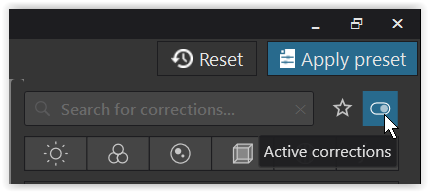
Try it with applying “Reset”, “Standard” preset and “No Corrections” preset …
Nikon, and all brands I believe, have something as picture control in their camera. They are used for internal development of the raw picture to a RGB raster image. They can be seen as a preset.
The sequence in PL is RAW->demosaicing->initial edits among which the presets->initial image->my edits. As far as I know, and that’s not much, PL is the only converter that adds the presets before the initial image. Others,Nikon at least, do add the preset as a normal edit with an own palette after the initial image and is visible to the user.
Maybe I must correct my statements later 
George
Sometimes I think the use of the English word “preset” can be misleading.
The “pre” prefix can imply something that comes first - a setting or settings that are done before all others.
But, more usually, in terms of image editing tools like PL, it simply means a pre-composed set of adjustments.
PL provides for both full presets, which overwrite everything and take all adjustments to a certain state to give a certain effect; and partial presets, which simply apply a group of adjustments, in addition to those already made.
@StevenL As others have suggested, what about a button that changes the default or base preset, so that resetting the image no longer means to the default in preferences?
Joanna, this is looking for trouble where there is none. The photographer can create his or her own base preset(s) so when s/he wants to zero an image it’s just a question of applying that other base preset.
As you well know, applying a preset is a reversible action (undo works, command-Z). Which means going back to defaults and returning to where one was is a click of a preset and then undo. If one wants to zero and explore another path, command-D to create a virtual copy is there. Most other RAW development software does not offer either of these luxuries for exploring multiple paths.
From what I can see George is just looking to carp that Photolab does not work like x or y software. These cases are more or less hopeless. Until Photolab loses its personality and becomes a cluttered mess like Lightroom or a clunky awkward tool like DPP or RAWtherapee, these users will never be satisfied (and even then).
I am delighted to help those who would like to learn how to do user Photolab better and are open to learning. But indulging those who would destroy Photolab to “improve it” is an exercise in self-destruction.
Alec,
This is basically a non-issue for me as well, but I can understand why some users may be confused by the current behavior because the default preset is the first entry in the History List.
Here is a simple example. Let’s assume that the default preset is “DXO Standard” and during an editing session you apply a different preset to an image such as “No Corrections” and then exit Photolab. When you restart PhotoLab, the default preset for that image will still indicate “DXO Standard” in the History List since it was the default preset when that image was originally edited. If I understand the issue correctly, I believe some would prefer that the History List entry should be changed to reflect the currently active preset.
If you changed the presets for all the images in a folder to “No corrections” before exiting and restarting Photolab, I believe they would all still indicate “DXO Standard” as the default preset in the History List.
Obviously, for those of us who don’t use or even look at the History List this is a non-issue. I do use the History list extensively, but I am not bothered by the reference to the default preset in it. I guess the question is whether the current preset in use should be displayed somewhere.
Mark
No, that’s not true. It’s just that in the Nikon software, that’s the only one I have beside PL, the used preset is visible. I dont’have to guess or play Sherlock Holmes. It’s so easy to fix that, just highlight the used preset in one of the preset lists. PL won’t change with that.
My former post is not correct 
George
The real default preset is shown in the preferences as my screenshot above shows.
Your example oversimplifies: it is possible to combine multiple presets as a preset can include some palettes and not others. In that case, which is the default preset to show: the first, second or third one a photographer applied?
As you know from your own workflow, once one starts working on an image it doesn’t matter what preset you start with. As I mentioned above, the preset give away for me is which Color Profile is selected.
Photographers spending their time chasing down which preset they started with creates a red herring situation. The photographer will not be focusing on what is important. A good interface is made up of choices. Many programmers like to abdicate choices and just throw everything in. This is why Linux and many Linux programs remain only marginally usable.
Photolab historically has been opinionated software which makes design choices and has a clear aesthetic and a clear workflow. I’d hate to see Photolab become a hopeless hodgepodge program with too much information everywhere. In that case, we could all have just kept using Lightroom.
What shows up in the History doesn’t bother me, as I don’t really think the history palette is necessary either (it only turned up in Photolab 3) and is already something of a distraction. But let’s not add more flashing lights to the subdued and professional interface of Photolab.
@George I’m also a Nikon shooter. Photolab basically completely ignores what Nikon’s picture control, apart from white balance. I’m okay with that as I’ve never used that picture control apart from when experimenting with jpegs, where in fact picture control is more important.
What you might be arguing for is a dedicated Nikon Picture Control palette which would allow Photolab to leverage Nikon’s Picture Control Options. Nikon tends to hoard technical information and not give it away so such a palette would be difficult to build. Manufacturer specific palettes would be a new direction for Photolab. CaptureOne has built some Fuji-specific profiles and Sony-specific profiles so there is precedent in the space.
What exactly is it that you want to do with these Nikon picture controls in Photolab?
I don’t want these picture controls in PL. For me they are equal to presets. What I want to say is that I want to know what was used. In the Nikon software that’s visible. Just as an example.
When one starts working with PL and is discovering the possibilities and the tools, it is desirable to know what a tool is doing. If I want to compare the presets by example I need to know what is on the screen at the moment.
I don’t care about the presets anymore. The standard is good enough for me for most of my pictures. Sometime I change to ‘no corrections’, depending on the image.
George
Alec,
I completely agree with you. However, I was trying lo view this situation from the point of view of those who want to see the last preset applied clearly identified. For some people it is obviously an issue…
Mark
ref to → Changing/resetting the default preset applied to an Image - #39 by mwsilvers
As if to me I had noticed such a behaviour … I did some experiments and copied a bunch of developed pics (raw, jpg, tiff) to a new folder, stopped PL4, deleted all *dop-files externally and restarted PL4.
With PL4 set to

The Advanced history indicated for the raw-files
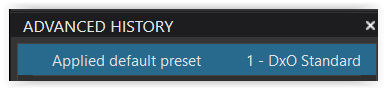
while they had kept their previous corrections (visible with “Active corrections” ON).
With PL4 still running, I applied “No correction” and the change showed up
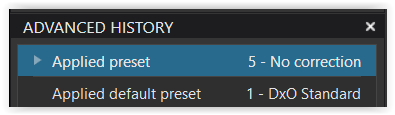
Then, after closing & restarting PL4, the Advanced history indicated for the raw-files
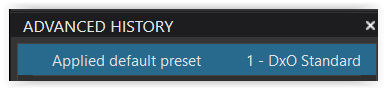
inspite of having lost their corrections (visible with “Active corrections” ON).
Well, that could be irritating. – In Windows, the Advanced history is not permanent.