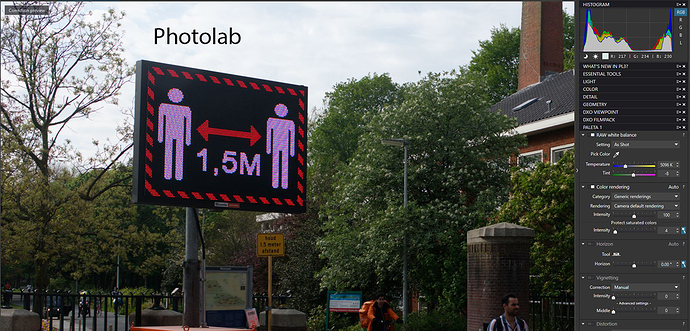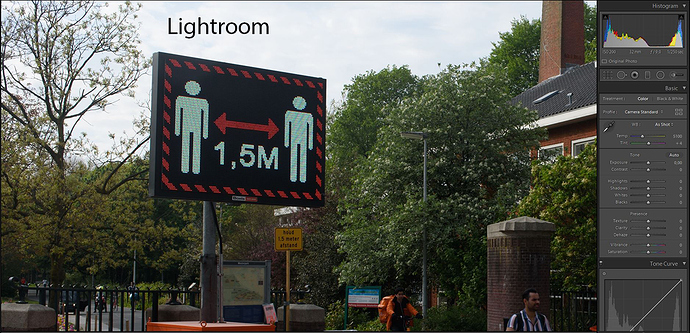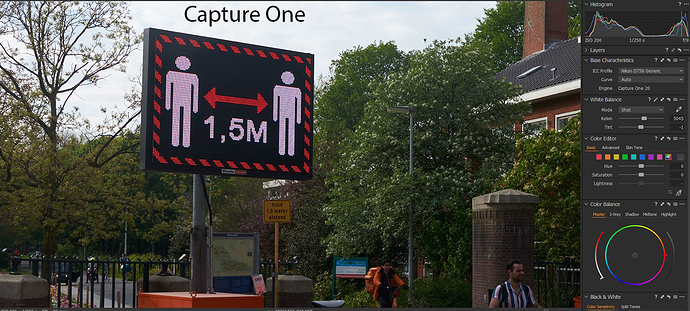I think it has something to do with led lights.
Capture One is doing the same thing and Lightroom is changing color from white to green when I zoom in.
All three screenshots below are at 50% magnification and ‘Camera standard’ profile.
‘’… When I open that picture it’s shown first in the right colors, then the program does some calculations and changes the color… ‘’
I see exactly the same thing as you … first white and after a few seconds red.