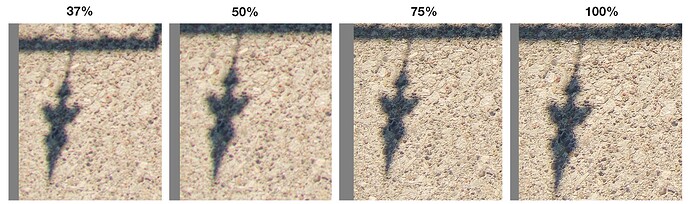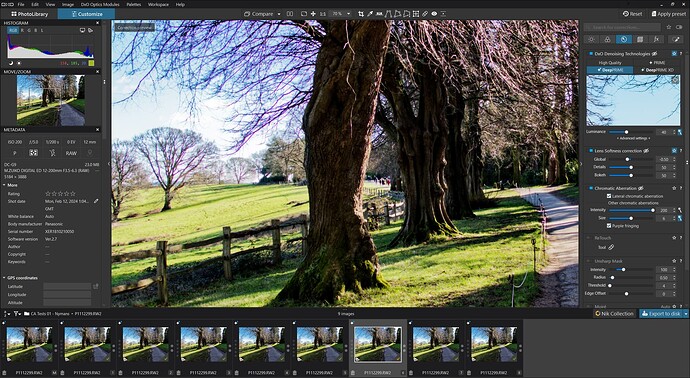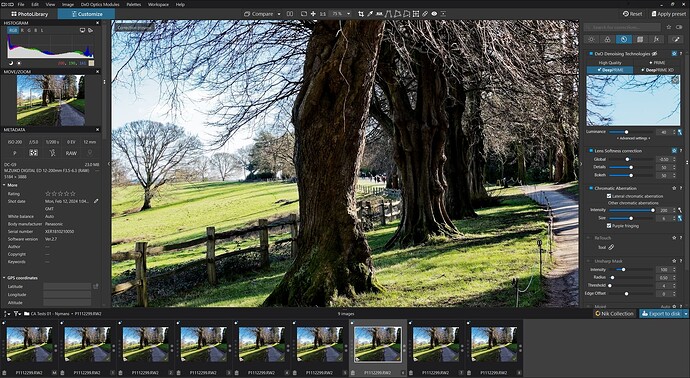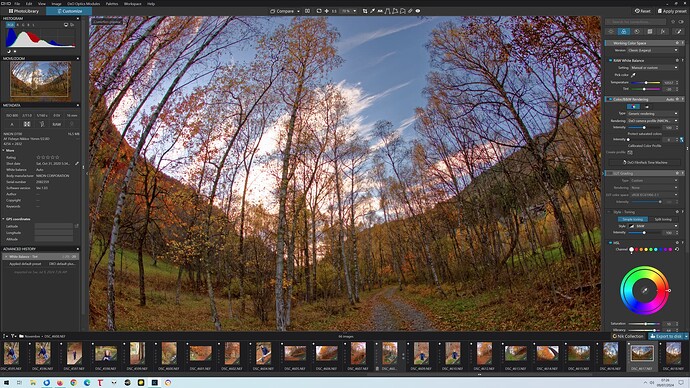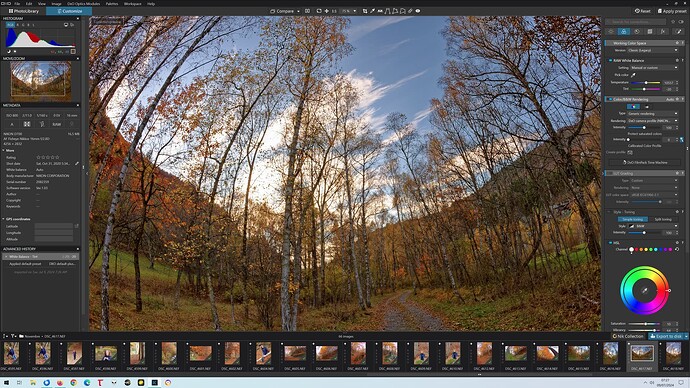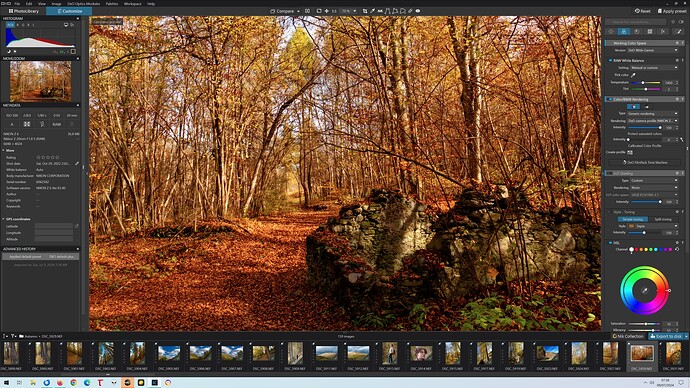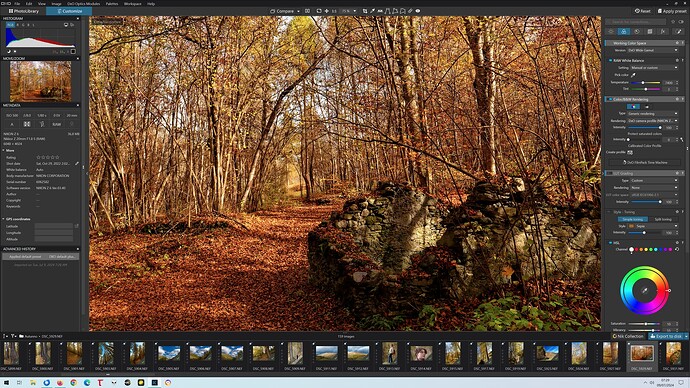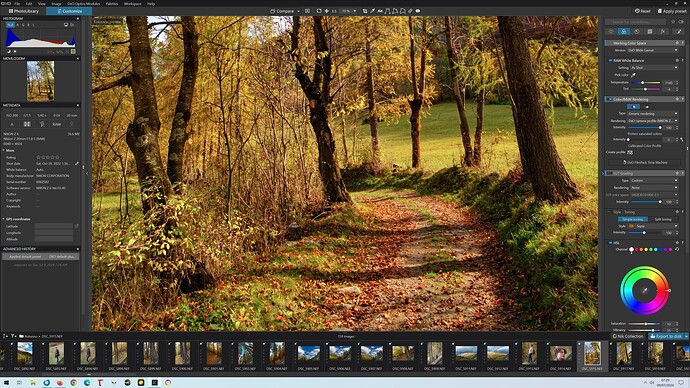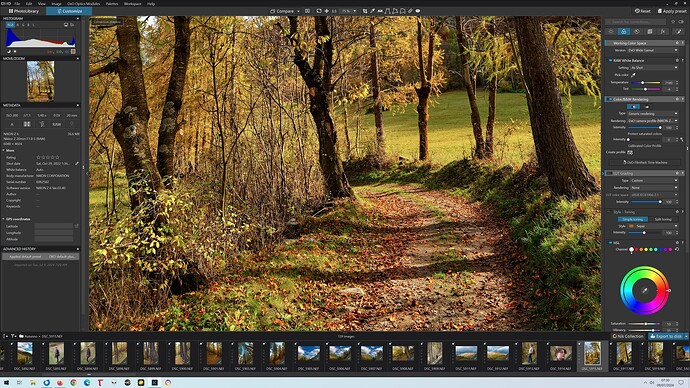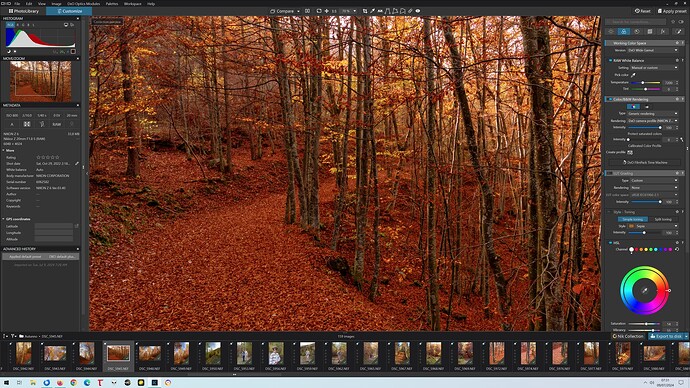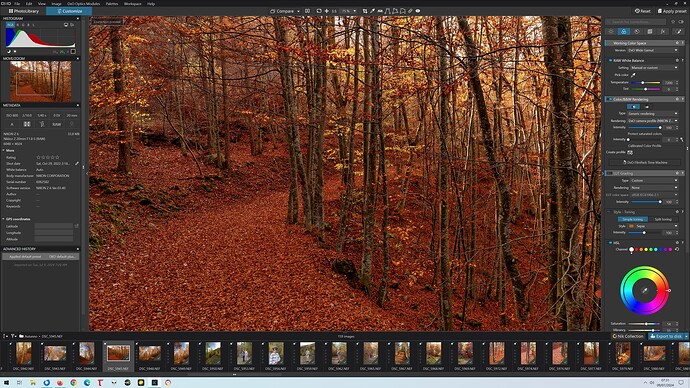I can see chromatic aberration in my image when zoomed to fit - as if the Chromatic Aberration correction has not been applied, though it is. When zoomed to 100% I can see that the Chromatic Aberration correction has been applied. I’ve attached cropped versions of my image to illustrate the problem - at the first two zoom percentages, I can see chromatic aberration, while at the two close zoom levels, I do not see chromatic aberration.
There is a little “eye” symbol on the tool which if you hover over it will tell you that you need to be at, at least, 75% zoom to see the effect. This is the same for several tools and is an optimisation to speed up previewing full images.
@Joanna pointed out this is normal. You’ll see the same thing for Lens Softness Correction, and the Unsharp mask. The zoom level must be at 75% and above.
Mark
Thank you all very much for the explanation. Interesting that Apple Aperture, an app 10 years dead, does not need to forego displaying the results of edits for optimization reasons.
Yes, this has been my complaint for at least the past 4 years.
That 75% limit is obsolete and should be removed.
@Lucabeer I was about to write a “bug” report about this outdated feature which should be made controllable by the user @Musashi.
It should be a “persistent” option, i.e. the user turns the “full image rendering limited to >=75%” off and it remains off until the user chooses to select to re-activate the limitation, even if the user is traversing many images, i.e. if enough processing power is available the user may never turn the option back on!
The rendering change should then cover all situations, i.e. normal image view, F11 image view etc. (but excluding thumbnails would be acceptable, to me at least).
It should be retained for those users with less powerful hardware but with an option to select a fully rendered image for those with more powerful hardware or when any user want/needs to see exactly what is happening to the whole image.
I also encountered image “corruption” by DxPL CA with more extreme settings of CA when ‘Purple fringing’ is set and was unaware of the damage being done until I compared an exported JPG with the JPG from the camera!
This is another test that I did, and it is possible to use the preview window to watch for the problem, if you know that it can occur of course!
This is what happens to a person in a red coat when you set the most extreme CA setting and the turn on ‘Purple fringing’!!
I can’t say that I am that impressed with DxPL’s CA anyway and I want to see what the whole image looks like which is currently impossible with the archaic 75% limitation, unless I export the image!
@FrancisM as a Windows user I cannot say I am acquainted with Aperture but I fully agree that this ancient feature of DX OpticsPro needs an update otherwise you get to see this at 70%
and this at 75%
The coat is still red in this case but only just!
I have to say that the purple fringe problem is alarming!
It’s not only a matter of removal of purple fringing and chromatic aberrations. Apart from the first image, taken with a fisheye, the others were taken with very sharp modern Nikkor Z lenses which have little or no chromatic aberration or fringing at all.
It’s a matter of plain and simple artifacts introduced by the PL viewer at 70% zoom and below: its rendering is approximated and faulty, and it has to be rewritten from scratch.
This makes it very hard to correctly evaluate color balance and saturation with the image viewed in its entirety.
DXO is perfectly aware of this: I even spoke privately with them a few months ago, and they admitted that the viewer has to be improved “sooner or later”, but it never gets done. After 4 years of complaints!