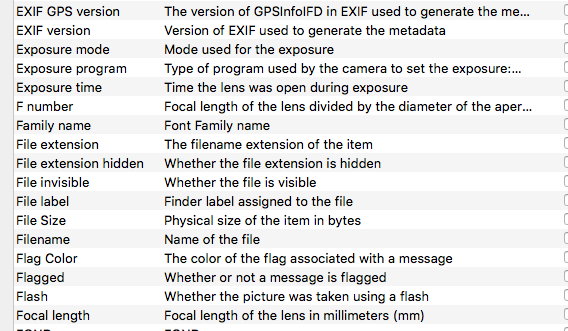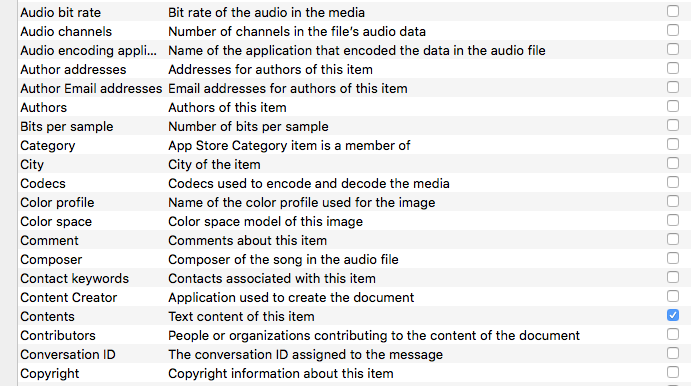Interesting challenge. I have very simple needs as my images are organized by Date & Project… so what if we expand things a bit?
Please note: I am not trying to change anybody’s mind about their DAM set-up; rather I am exploring here how to use just the operating system to effect a more in-depth database. Also I’m on a Mac - Windows users may have similar functionality.
There are 2 (Mac OS) components to my trial set-up: “Automator” app & “Spotlight”.
Automator is an incredibly powerful tool that can be used with its enormous number of built-in operations - or You can script it. Here we will simply be batch changing file names adding keywords. So “_DSC5479.NEF” becomes “_DSC5479_Bill_Tahoe.NEF”. It is a snap to create this action (which can be saved and reused) and the process of re-naming hundreds of files takes less than 2 seconds.
You can of course be more granular with manual keyword additions for particular files.
Note: You can also use Automator to enter “keywords” in the “Comments” section for an image in the info dialog (Cmd-i) instead of in the file name as described just above. Spotlight will search for keywords in this location. Please see “Addendum” at the end of this post.
At this point I still have all my files organized by Date & Project, just adding keywords to the filename.
Now I want to find in my thousands of folders a particular set of criteria that utilize not just the keywords we’ve added to the filenames but other parameters such as the date range, file type, color space, color profile, etc.
For this operation we will use the Mac’s “Spotlight” search feature and the associated creation of “smart search” folders (which can be saved) where all my search criteria is stored and any time I create a file that matches that criteria it is automatically added to this “smart search” folder. Note that files in this smart folder simply point to the original, no wasted space by making an actual copy of the image.
Because “Spotlight” indexes your files on an ongoing basis the results, even for thousands of files, occur in an instant.
Addendum
As mentioned five paragraphs above You can use Automator to enter keywords in the “Comments” section of the “File info” dialog (Cmd-i) for selected images. More significantly You can create an Automator action as a Service. Which means You can select a group of images (or single image), then right click (control-click) and from the “Services” category at the bottom of the context menu select the Automator action to create the keywords for those images. Really tightens your workflow.
A small sample of search criteria using Spotlight & “Smart” folders (screenshot):
========= break > further down the list of possible search criteria