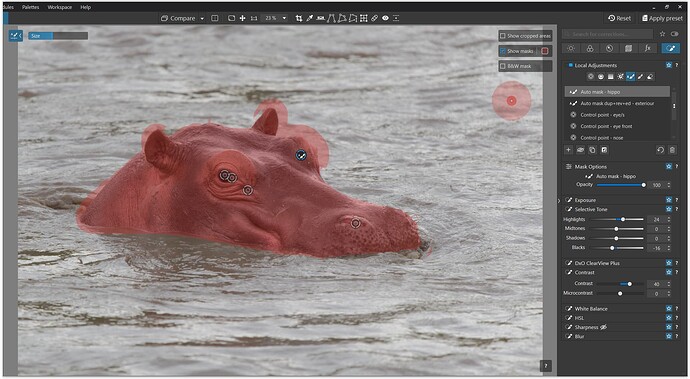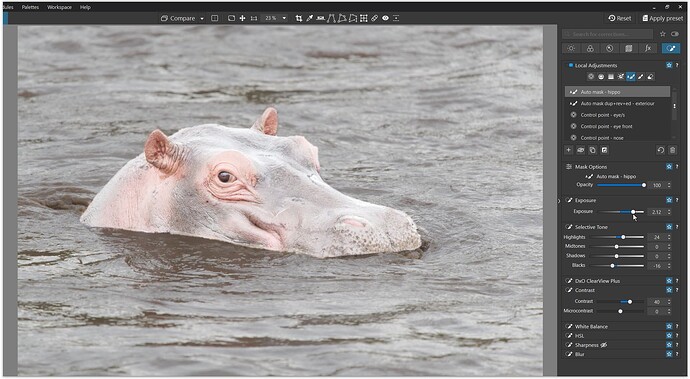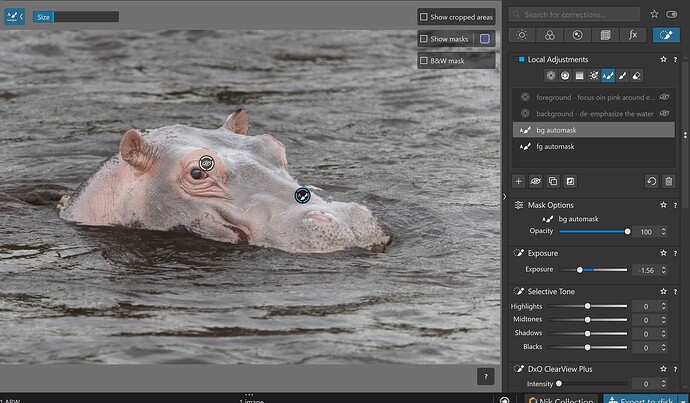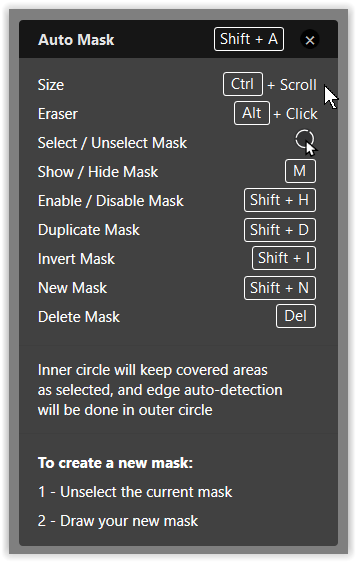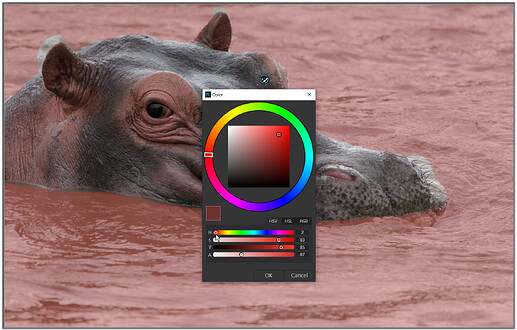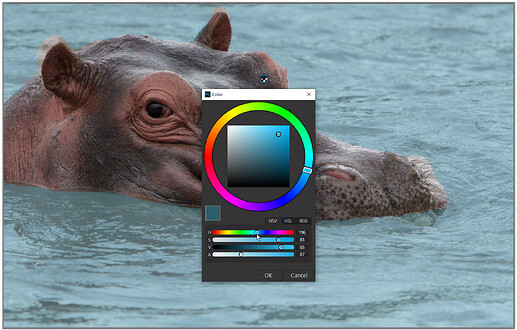@Joanna
I highly respect your expert knowledge on how to use these local adjustments, but I often cannot find a tool that fits my need to select a subject (background) to adjust lighting/color.
Please note: I revised the title to clarify the suggestion.
I am suggesting a “control brush” tool that works very much like the current “control line” tool, especially the eyedropper to set the reference point. The difference would be the ability to select an irregular shape not just lines and circles.
This would be a separate tool from the current brush tool, since, as you note, a regular brush is sometimes needed. Alternately, the luma and chroma sliders could be set to zero (no effect) to get the current brush properties. The brush tool’s feather and flow settings would still apply just like how the CP’s circle feathers out radially or the CL’s filter feathers between the start and end points.
The CP tool’s redial feathering does not lend to isolating irregular areas, even with multiple CPs (both positive and negative points). I still end up with plenty of "hot/cold spots from this radial filtering. Besides, it’s very much a guessing game as to where to most effectively place these points.
Theoretically, the “auto mask” tool is the tool to select an irregularly shaped area (subject), but it does not work well for finding edges (chroma/luma) and does not provide any methods to view or cleanly adjust that edge. I find it unusable and resort back to a massive number of control points/lines to shape my selection.
I also have not found success using multiple “auto masks” to select the various parts of the subject when the subject has multiple chromas or luma
Here’s an example where I think a control brush would be helpful to limit the selection area to the hippo’s head. I chose this photo for a relatively clear background and ‘sort-of’ works with fewer CPs. To me, the current photo is “flat”. So I’d prefer to bring out the hippos face, especially the eye, pick area, and skin texture, while softening the glare and wave texture in the water. Perhaps you can suggest better techniques. I could not get “smart lighting” to work effectively.
Hippo for Control Brush proposal