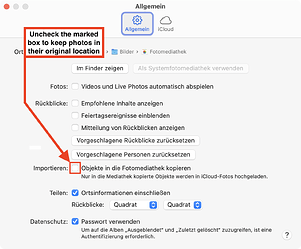I moved to a new MacMini M4 and installed Dxo (Version 5.16.1). When I start the program the Activation window shoes up. I can enter my activation code but after hitting the “Activate”-button nothing happens. Same with the “Start Demo” button. The “Buy” button works and brings me to the DxO webpage. I tested my DxO License code for DxO4. This time the response is, that the Activation Code is not valid - so the check of the activation code seems to work.
DxO support is not responding. Any suggestion what I could do?
I suppose that DPL5 was installed on earlier Macs. Question being: On how many?
→ The number of activations, on different Macs, of PhotoLab Elite is 3, for DPL Essential, it’s 2.
I’ve rund PhotoLab versions 1 and newer on a M1 MacBook Air and all versions activated properly, but that was a few years ago, before DxO changed license verification about mid-2022.
M4 Mac Minis came/come with macOS Sequoia and installing an older OS might be difficult and not worth the effort to just run (or at least activate) an old version of PhotoLab.
I had PhotoLab 5 installed and working fine on my last Mac mini with Sequoia. I am running into the same sorta problem installing it on my new Mac mini.
I think it’s not a compatibility problem…
- Jon
Thank you Stephan - I was not aware of this. Installation on a MacBook Pro M1 with Sequoia is possible. I would like to see an official answer of the DxO-Support.
Received the official answer: As expected Photolab 5 is not supporting MacOS Sequoia. So even it is working fine and can be installed on a MacBook Pro M1 with Sequoia, there is no support to get it installed on a MacMini M4.
So my options are: using the version on my MacBook, paying 229 EUR for Version 8 or looking for alternatives. Did anybody look into or used Raw Therapee?
Alternatives greatly depend on what features you want or need. Depending on that, Apple Fotos could be all you need. And if you set it as shown below, you can always access your original files through any other app you might want to try.
Thank you that information, I was not aware of this option.
@Tonimara , there is one more thing that you could try:
- Open Terminal.app
- Copy and paste the following after the prompt and hit ENTER
softwareupdate --list-full-installers
This will get you a list of software versions that can run on your Mac. It might look like this:
Software Update found the following full installers:
* Title: macOS Sequoia, Version: 15.2, Size: 14921025KiB, Build: 24C101, Deferred: NO
* Title: macOS Sequoia, Version: 15.1.1, Size: 14212458KiB, Build: 24B91, Deferred: NO
* Title: macOS Sequoia, Version: 15.1, Size: 14209591KiB, Build: 24B83, Deferred: NO
* Title: macOS Sequoia, Version: 15.0.1, Size: 14138482KiB, Build: 24A348, Deferred: NO
* Title: macOS Sonoma, Version: 14.7.2, Size: 13333067KiB, Build: 23H311, Deferred: NO
* Title: macOS Sonoma, Version: 14.7.1, Size: 13339062KiB, Build: 23H222, Deferred: NO
Sometimes, new Macs also support a previous OS, depending on when it was built and configured. If you don’t see macOS Sonoma on your list, you’ll be unable to run PL5 on your Mac ![]()