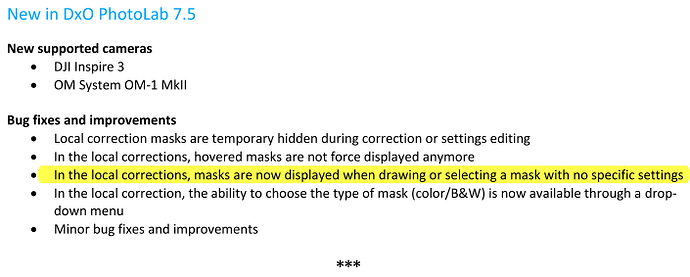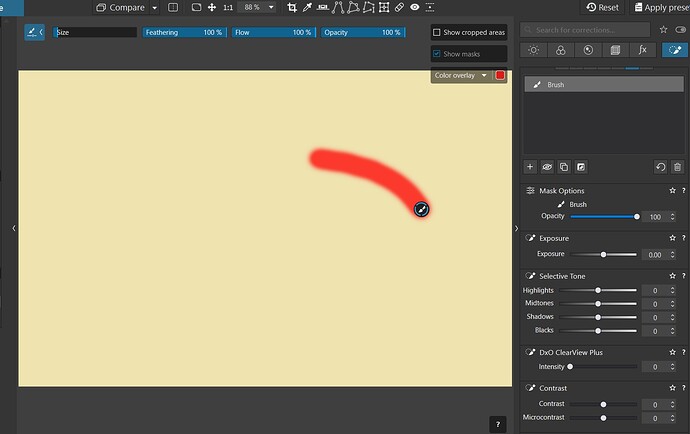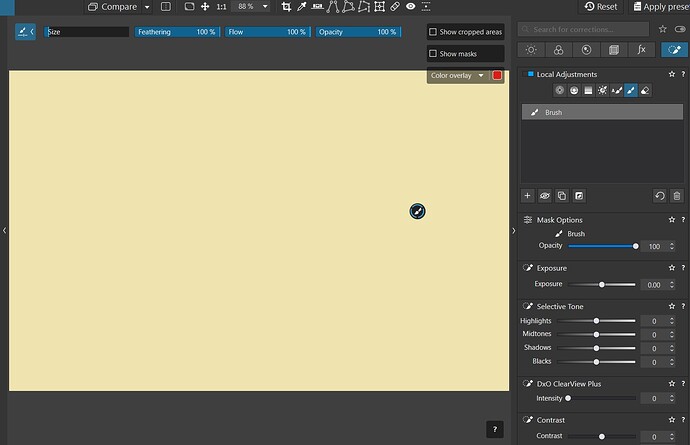It would be very useful to be able to press M on the keyboard to toggle the visibility of all masks in Local Adjustments. I would like to set up, say, a control point with the mask showing in the colour I have chosen and then press M to hide the mask colour. I can then make adjustments and see the effect, perhaps comparing with other separately masked areas, without being interrupted by the mask colour popping back on as soon as I stop adjusting. Once M has been pressed to hide all masks, they should not reappear until I press M on the keyboard again. Obviously the outlines and controls on the masks should always be visible while they are selected in the naming panel.
It’s already the case. Which version are you using ?
It seems that there’s a bug with this toggle, however. The M shortcut works fine until I select another mask. Sometimes, after selecting another mask, the M shortcut no longer has any effect. To re-enable it, I need to check Show Masks, and then the M toggle works again.
Anyone seeing this too ?
I didn’t read your request correctly, sorry. I overlooked “global”. But the bug exists anyway. It needs to be fixed before going global.
There’s another discussion about this issue here :
Thanks Patrick,
I am using version 7.5 on Windows 10.
You are completely right. The M key sometimes works and sometimes doesn’t. We can work around it until the bug is fixed.
This is currently broken in PL7 - the mask stays visible until you make a change, so the workaround I have been using is to lower highlights just a tiny bit, and then M works again for on/off… move around, do my actual edits, and then revert highlights [if I didn’t want to change those].
Actually, it’s not a bug, it’s a design feature …
I was not sure about it, at first - but now I find it useful … It allows one to be sure of the mask’s coverage before applying any corrections.
Edit: Screenshot above has been updated to highlight the correct point (Thanks to @underexposed for pointing my mistake out to me) ![]()
Before I make any adjustments after first adding a mask, the M Key does nothing, so the same as the Show/Hide option in the panel which is greyed out.
After that however, I can toggle display on or off with M for the currently selected mask. I’m using PL 7.5 on Windows.
![]() … about the choice of words.
… about the choice of words.
The third point in your screenshot is what I am referring to in regards behaviour of the M key. I find the wording would be better if it said “… are now always displayed… until a setting is made…”
Thanks for pointing that out; I highlighted the wrong point … I’ll edit my post to correct it.
Yes - the wording is not at all clear.
There seems to be some bug with the masks (or is it a feature??)
- Make a mask. (It shows in red right after you make it).
- Adjust (for example) exposure with the mouse wheel. Red mask disappears. Let’s say you scroll it to -30. Scroll the other way, -20, -10, 0, +10. As you scroll to 0, the red mask reappears suddenly and disappears again at +10.
BUT.
If you move the slider by dragging it with mouse (instead of scrolling) and put it at -30, and then scroll back up with mouse wheel -20, -10, 0, +10. Nothing happens at 0. The red mask doesn’t appear.
This can’t be right. Or am I misunderstanding something?
By deactivating the display of masks, they disappear once a changed value when returning to zero it is as if no modification has been made.
if you move the slider with a mouse, as long as you do not release the cursor, even by going through 0, PL considers that you change something so the mask remains invisible.
But that is not what (most) of us want, Franky. We do not want the visibility of masks to be dependent on anything. We want to be able to switch them on and off at anytime with the M key or the tick box in the panel. I think the DXO designers/programmers have tried to be too clever with this part of the interface and made assumptions about when users want to see the mask and when they do not. I would be happy to keep the current functionality, so long as a press of the M key can completely override it at anytime.
This is not how it works though. I do release the cursor. Try it for yourself, move the slider down to -20 (or any multiple of 10) with the mouse cursor and release. Then scroll with the mouse wheel and set it to 0. The mask does NOT reappear at 0.
(But if you scroll down with the mouse and then back up to 0, it re-appears).
I have just tested and be with the mouse wheel, the cursor or the high/low arrows, the mask always reappears when the value comes to 0, by increasing or decreasing the value.
Thank for taking your time to do it. But, I don’t know what to say. The way I described is definitely how it works on mine (PhotoLab 7.5 on Windows).
Adjusted with mouse wheel down and then back up. Mask re-appears. (The ‘Show masks’ checkbox cannot be unticked).
Adjusted with cursor to a multiple of 0.10 and back to 0 with mouse wheel.
No other adjustments are made, just exposure. As you can see, it’s at 0 and there’s no mask (and the ‘Show masks’ checkbox is unticked, and I can tick it and untick it freely).
Btw, double clicking on the exposure slider now brings the mask back (because the program now thinks that exposure has been reset to 0 and so it shows the mask, it’s default behaviour).