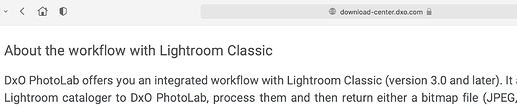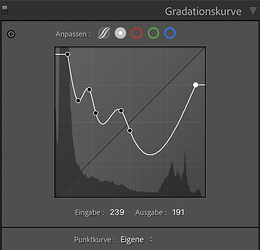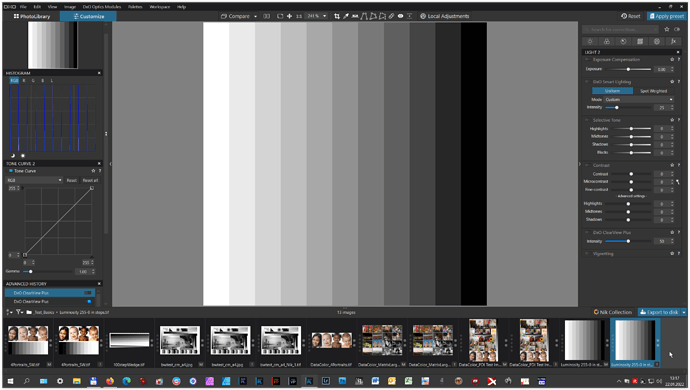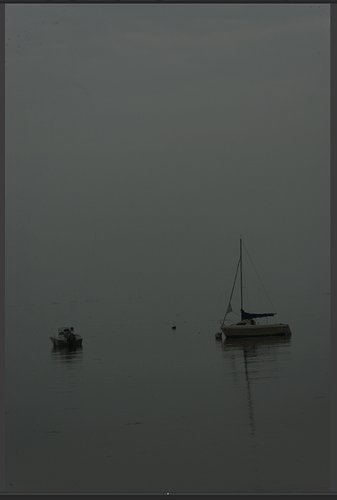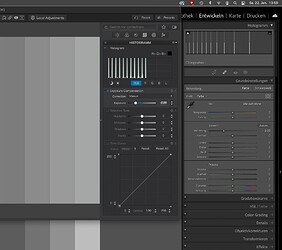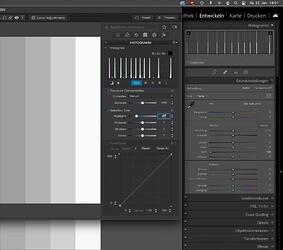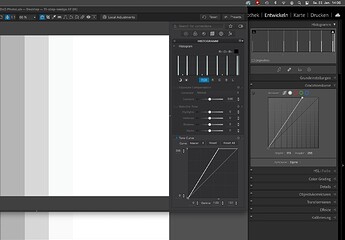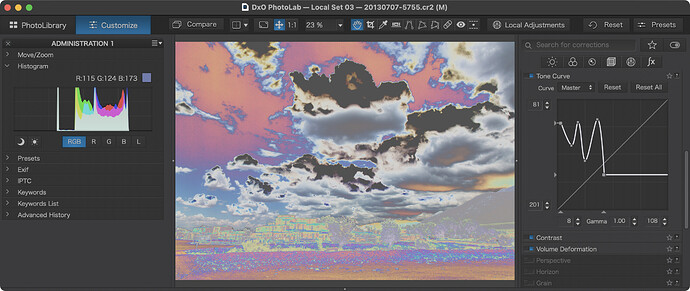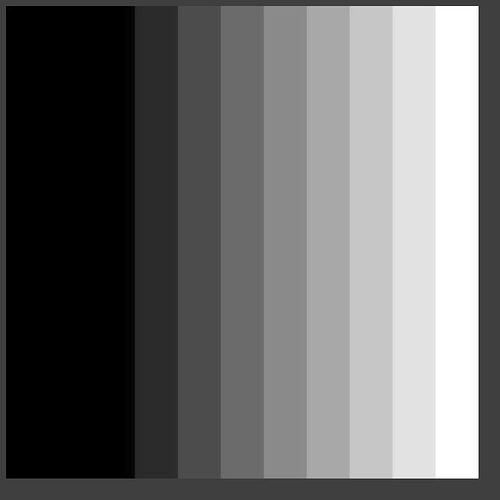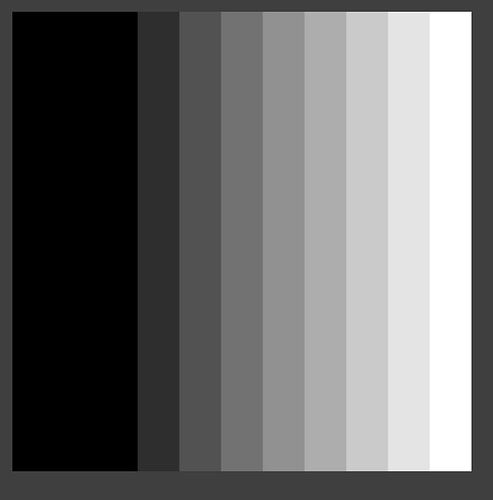There’s not me I envy from Lr but this is one thing. It makes its so much easier to adjust the tone curve when it begins and ends at the edges, rather than a ridiculously steep curve.
Really hope, that DxO will incorporate the picker and a background histogram – making it easier to handle!
Roundtripping to DxO from LR is what I would like to achieve in the short term as I am pretty handy with Lightroom now. Unfortunately I am told by DxO customer support that DxO is not compatible with my version of lightroom (6.14) !
How to work around that was going to be my next question to the forum!
If this is the case *, you’ll just edit the images in PhotoLab and save them to the originating folder as DNGs. Back in Lightroom, right-click on the originating folder and select synchronise. I’d recommend to switch off .xmp sync in DPL’s settings - assuming that you’ve already added keywords in Lightroom.
Note: * The DPL5 user guide describes Lr workflows from page 212 and says:
I don’t know what you want to say here…let me assume that you like to be able to grab the TC’s endpoints and drag them wherever you want. I do too, and Lightroom happily obliges with another tone curve mode option:
I don’t have Lightroom, so I don’t know what the white slider is doing.
Therefore I googled for doing the effect of the white slider with a curves adjustment. Hoping to find how to do this with a curves adjustment.
Then I came across the following video explaining the different results of sliders in Lightroom and curves adjustments. I found it amazing to see what the highlight and shadow sliders of Lightroom are doing. The video: Lightroom Classic - Sliders vs Curves - why I will never edit my images the same way again! - YouTube
But also to see that the white slider is acting different then expected.
Think PL’s Smart Lighting similar to LR’s Highlight & Shadow sliders …
They do say it is similar when used with other PL tools. Personally I do not find it intuitive and much prefer the Lr approach…and the C1 and the ON1 approach which is essentially the same. PL’s sliders do impact different ranges to Lr and its equivalent imo.
I may be wrong and am happy to be corrected but as far as I am concerned the White and Black sliders are the same as adjusting the white and black points on the tone curve. These points are the little triangular adjustment points on the bottom-right and bottom-left on the curve. Moving these inwards (left and right) will push the whites and blacks out so that whites are whiter and black are blacker.
In the end, everything that the standard adjustment sliders do can be done in the tone curve except they make life a little easier for those who don’t want to use the tone curve.
I think you are right but then we have the black slider, which to my mind goes beyond blacks and the shadows slider which does same. Imo the PL sliders and their relationships are different to C1, Lr et al. Some like it some do not.
I think the biggest problem is that we don’t know what the definition and meaning is of the terms ‘highlights’, ‘whites’, ‘blacks’ and ‘shadows’ and what the corresponding sliders are doing in either Lightroom, Photolab, C1 and others.
That’s why it is difficult to compare the effect of these sliders between the applications. Maybe experimenting with these sliders on a test chart (like in the video) can help to find out the differences and overlap.
So for this topic: what is the white slider in LR doing? Is it just moving the white point in the top right corner of the histogram? Or is it adjusting the tone curve in the area just below the white point?
To be honest I don’t really care. Whatever the competition does I prefer their implementation. I am a user not a software engineer. That is not to say PL cannot get some nice results, I just do not find the way it does it intuitive.
I watch YT-video’s on post processing, some of them based on LR. In many cases the white slider is used.
As I don’t use LR, I would like to know how I can achieve a similar effect/result with Photolab. Is it just moving the white point in curves or something else? Or can I achieve this with smart lightning by placing boxes on certain parts of the image? Or could/should I use the ‘Highlight fine contrast’ slider?
What I’m also trying to say is that even if DXO implements a white slider in Photolab it’s questionable that this will behave the same as in LR. As I understand this also applies for the difference between the highlight slider in Photolab and LR. Same name for a slider but different outcome.
It’s a different process, but, essentially; Yes.
John M
In PhotoLab just try the same thing as shown in the video
pull any slider or the tone curve to see what’s happening
Where having a levels tool as well as the curve is useful, is for images that start out like this…
… with a histogram like this…
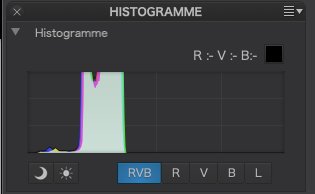
In order to be able to peg the white level, in PL5, I need to move the top of the tone curve like this…
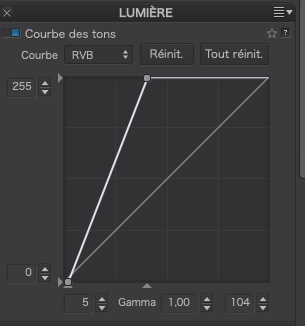
… which shifts the histogram like this…
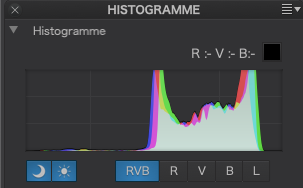
… but that now means I have to fit any delicate curve adjustments into 2/5 of the width of the tool instead of the full width, losing out on the ability to do anything complex like your example
I have never used Lr and I found it interesting that the “parametric” tone curve seems to do essentially the same as the Selective Tonality sliders in PL, and that there is a lot of overlap in the tones covered by each segment of the tone curve when they are adjusted. I believe having this type of visualisation would have avoided a lot of folks not understanding that the sliders in PL also have such an overlap, which might have to be compensated for.
DPL vs. LrC: Same, but different, test it yourself…
Exposure
White Slider
Tone Curve
As you can see, both apps do the same in a slightly different way. Adobe has some hidden additions while DPL acts straightforwardly and aggressively - compared to LrC.
Test file (11 steps ProPhotoRGB):
11-step-wedge.tif (100.8 KB)
I did a test in PL to see if the black slider has the same effect as moving the black point in the tone curve using a greyscale.
The greyscale has the following equal RGB values:
(0, 25, 51, 76, 102, 127, 153, 178, 204, 229, 255)
Greyscale.tif (1,1 MB)
No corrections applied in PL.
My objective is to adjust the first 3 bars from the left to black, i.e. RGB = (0,0,0)
First adjustment: using Selective Tone, Blacks = -87:
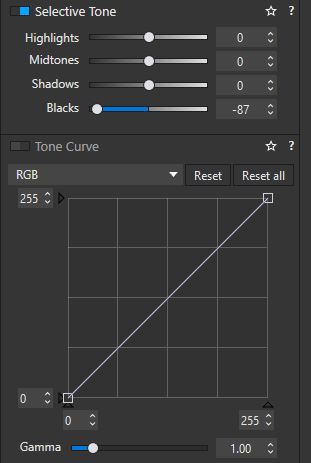
Result:
Values: (0, 0, 0, 29, 58, 88, 120, 153, 187, 220, 255)
Now reset the Selective Tone Black slider to zero.
Second adjustment: using the Tone curve by moving the blackpoint to the right until the 3rd bar has RGB=(0,0,0).
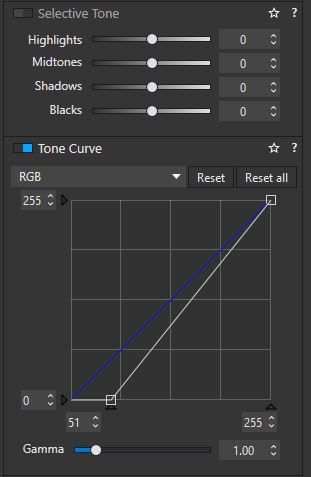
Result:
Values: (0, 0, 0, 31, 63, 95, 128, 159, 192, 222, 255)
The differences between using the black slider and moving the blackpoint is:
(0, 0, 0, 2, 5, 7, 8, 6, 5, 2, 0)
Not a major difference but still a difference.