@SGS Sorry I am late to this post but please explain why you believe you are losing your * rating. We have just been covering this in another and another and … post (please note that I am a Win10 user and while there are differences I am unsure that any exist with ‘Rating’ i.e. you should be able to preserve ‘Rating’ with any data you move between systems and make that data visible to other products (Photo Mechanics - PM) and the changes other products (PM) makes also visible to PL5 if you want to take it that far.
Your stated plan is not particularly ambitious and it puzzles me why you have been unsuccessful!
However, let me take on statement you made in one of your posts in this topic namely
I am surprised that know one has told you that PL5 does not manage its metadata in the DOP any more! That statement is true if you don’t include edits, last edit used etc, which are held in and used from the DOP (and database). The Tag is also a PL5 only piece of metadata and that is in the DOP but currently there is a PL5 bug that means it goes in but doesn’t come out of the DOP!
The field you are most interested in is the ‘Ratings’ and that no longer resides as a piece of usable data in the DOP! Pre PL5 DxO had an immutability rule which meant that they would not touch external metadata but that has changed so now you will find the ‘Rating’, ‘Rotation’ keywords etc, in the DOP for the [M]aster photo (or only photo) and a separate set for each Virtual copy associated with that [M]aster (if there are any VCs).
However, the DOP provides the data for all the VCs except the [M]aster!
This is a major change between PL4 and PL5, for PL5 the data will be taken from the photo xmp data (embedded or sidecar). Please note that PL5 only puts data into the xmp sidecar for RAWs, Photo Mechanic can be configured to use the embedded xmp data for RAWs as well (I have used and tested it).
So if all you wanted to preserve is the ‘Rating’ assigned in PL5 for a RAW photo then you do not require the DOP but you do need the xmp sidecar file instead!? You need both if you wish to preserve the edits, ‘Ratings’ etc..
You stated before that you are preserving the DOP and xmp sidecar files and that should be sufficient to move data and add that data to another PL5 database!! BUT only if you are actually writing the data you need into the xmp sidecar files for RAW or directly to the embedded xmp for RGB files.
Moving the xmp sidecar will achieve nothing if you haven’t written the data to the xmp sidecar in PL5 in the first place. The metadata commands at your disposal are:
-
The ‘Preferences’ ‘Sync’ command. If turned on this will automatically propagate any (external) metadata changes from the photo to PL5 and at the same time propagate any PL5 changes from the PL5 DB to the xmp sidecar file or directly into the embedded xmp data for JPGs etc. Some using the forum do not like this option but personally I feel that it is actually the safest way of making sure that nothing important gets left in the PL5 DB when it should be in external files.
-
The ‘File’/‘Metadata’/‘Read from image’ overwrites the database keywords, Rating data etc. with the data from the photo (JPG) or xmp sidecar(RAW). Please note that this is a one way destructive process from the photo to the database, and will “destroy” any data in the database that was not already in the photo.
-
The ‘File’/‘Metadata’/‘Write to image’ overwrites the photo keywords, Rating data etc. with the data from the photo (JPG) or xmp sidecar(RAW). Please note that this is a one way destructive process from the database to the photo, and will “destroy” any data in the photo that was not already in the database.
-
There is currently no manual equivalent to the Sync (merge) option although I have asked for one! You either have the fairly benign Sync option or the two other (potentially destructive commands). The risk with the manual commands is obviously that you may accidentally overwrite something required but arguably even worse when moving data around that you forget to update the external metadata, when it will remain in the database and not be backed up to the JPG, xmp sidecar etc!
The reason for not moving (or just copying) the data with PL5 shutdown is really to ensure that any pending writes of DOP, or xmp data have been completed and the move is not being executed with an incomplete set of data.
@John-M knows that I do not fully subscribe to his mandatory database destruction process even though it works for him and securing as much data as possible outside the database is always a useful added precaution against disaster.
If I understand your intention correctly you are going to process your photos with PL5 after basic culling with PM and then archive your results to an external drive which is then going to be attached to another (desktop) machine. The following may be of interest
-
Carrying a hard drive between two systems where the hard drive contains both the data (photos, DOP and xmp) AND the PL5 database. I have tested this and it works but I still have concerns about why it works Cache file - #28 by BHAYT.
-
Synchronising data between two (or more) systems Synchronise PhotoLab - #26 by BHAYT
With respect to the ‘Advanced History’ this does not exist in Win 10 PL5 except as the data in the DOP which (re-)configures the editing options settings. The settings are held in the database and a copy is held in the DOP but there is nothing in the Win10 database that stores the ‘Advanced History’ so it cannot be written to the database and to the DOP it is essentially session data and (on Win 10) is not persisted anywhere.
The starting point shown at the base of the ‘Advanced History’ is essentially “useless” and is held in the database and the DOP and forms that basis for the ‘Advanced History’ when next you open the image in PL5. But it does not represent anything useful, it does not reflect the last preset used etc. I have complained about that but …
The ‘Advanced History’ before shutdown
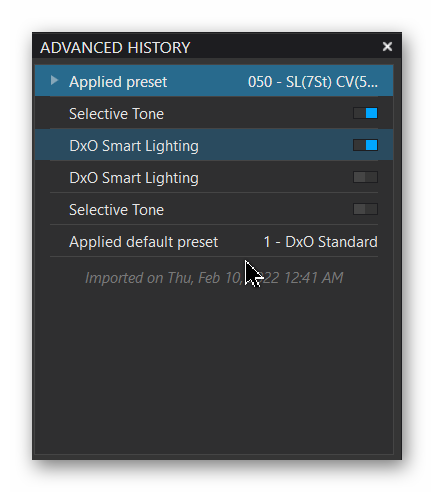
The advanced History after a PL5 restart!
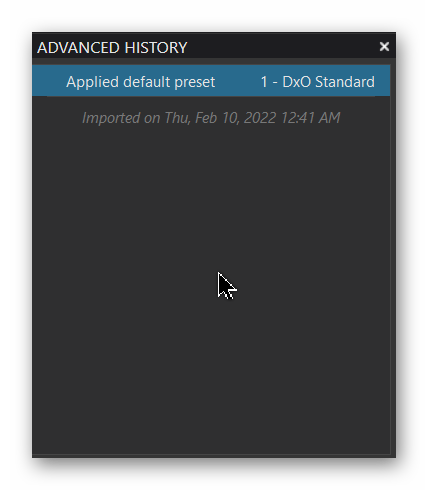
Please correct any misunderstanding I have about what you have done and whether my suggestions will work for you and your workflow.