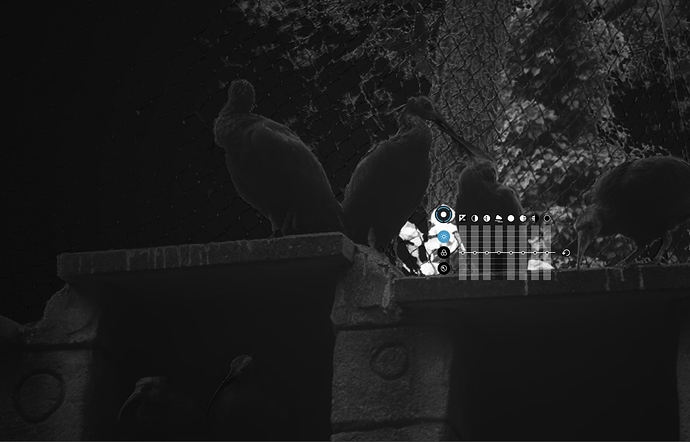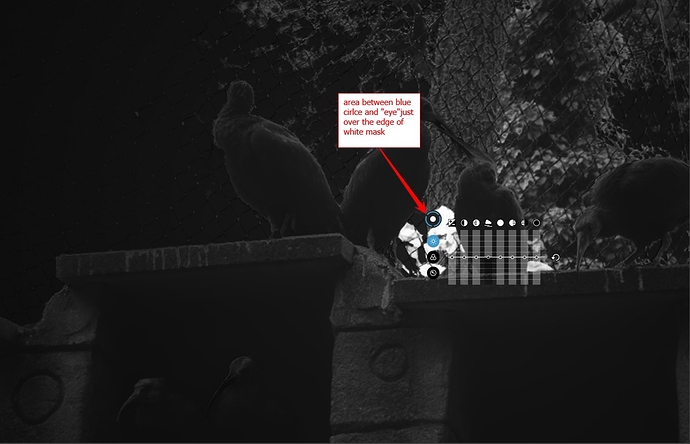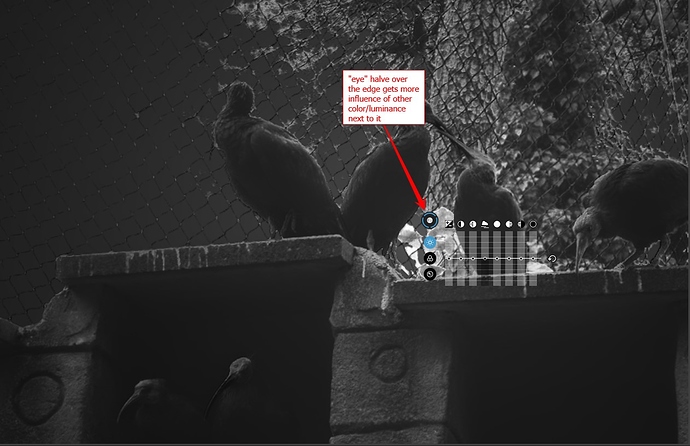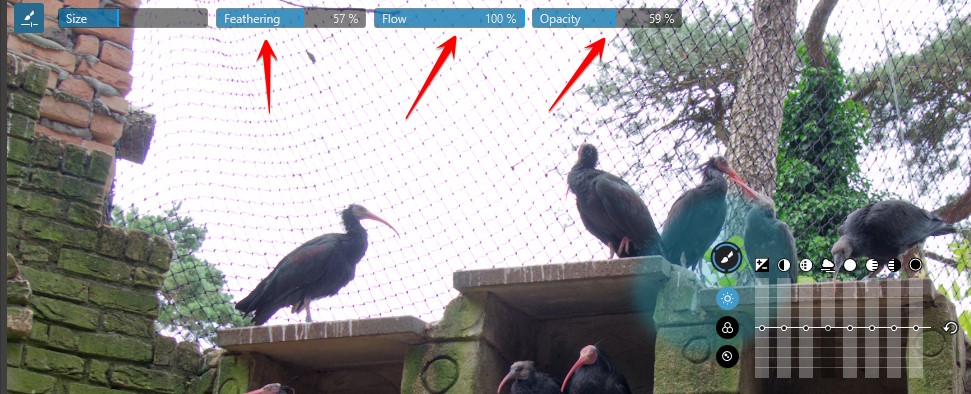Ok got in front of the screen testing color behaviour.
Using the default “hand” the squarebox next to the sun of the histogram is showing the actual color be neat the “hand” (it would be great if it also shows a croshair locating the actual place in the histogramfigure but that’s another feature i would like to have. (now it only shows color(squarebox) and RGB numbers and if you like to find which part of the image causes the spike in a hystogram that croshair system would help a lot.)
Activating local adjustments controlpoint:
The “reticle” has a “eye” in the centre which shows the color behind the controlpoint:
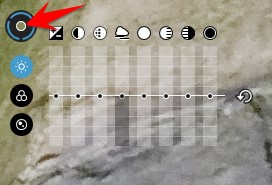
But the squarebox in histogram is gone:
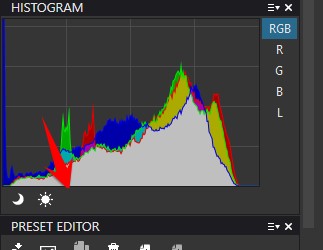
Turning off local adjustments, place the hand on the same spot as the control point reveals the color in the box which is the same as the color in the “eye” of the controlpoint/reticle.

To put the “eye” which reveals the color/and luminance (and all other characteristics it influences by the controlpoint) more precize in your image you could use the wheel on the mouse to zoom in to 350-400% and place it on a pixel of desire(notice that the reticle isn’t resizing wile zooming so zooming out wil cover again a larger cluster of pixels.) but i would be liked that the histogram’s info is linked to that reticle if selected.
So you see:
- the color which is inside the “eye” in that square box.
- the RGB numbers of the color (incase you write it down you can find the same color on other places of the image to put a second controlpoint)
- the crosshair in hystogram shows the location of the “eye” in the histogram figure for sake of luminance spikes or color spikes.
example:
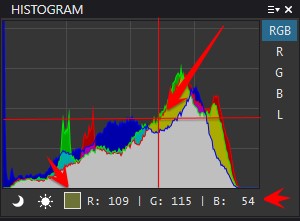
Second the three (blue) parts of the outer circle of the reticle
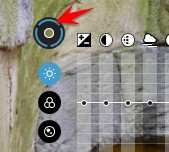
Represents as i suspect the area which is also used to determine the mask selection.
Or its just a symbol and has no meaning. But testing this eye in mask modes (m) holding down left mouse button to move the “eye” around you see a second grey circle with is fit inside the blue circle. and moveing it around on a hard color edge you see the mask changing when the grey circle crosses the edge wile the “eye” is still completely inside the hard color.
So it lookes like the area between the “eye” and the blue cirle is used for “feathering” purposes.
So if i could resize that space between the two circles i would influence the “feathering” of the mask. (usefull when a color isn’t equal but spotted/flaked like leaves or stone or such to exclude or include pixels around that selected color in the “eye”.
(like the controls you have in masking brushes:
I don’t know the algorithm/coding behind controlpoints so i don’t know if its possible at all. but i think it will add a lot more versatile use for it.