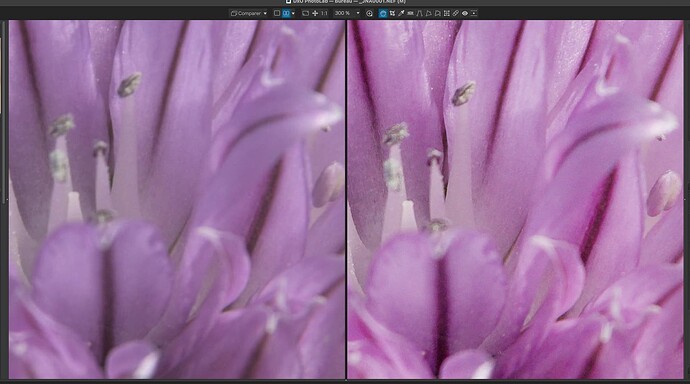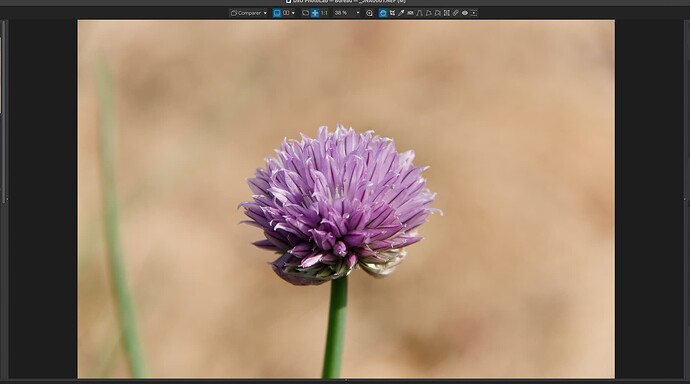- Surely you are not keeping every single shot that you ever took? Don’t you ever cull the shots that didn’t catch the subject perfectly?
- With such a large number of files, how do you ever keep track and find useful shots amidst all the junk?
- Why are you shooting RAW+JPEG, when you can extract the JPEG from the RAW at any time?
And what is going to happen to them? How do you know which drive which images are on?
Then you’ve presumably got clones of all those drives!?
It seems to me that you are creating a great deal of unnecessary work for yourself, not to mention the cost of all those drives that are languishing in a cupboard.
When you say “processed files”, do you mean the original RAW+DOP pairs, or do you mean the exported JPEG and TIFF versions?
And I see that you mean exported files. In fact, these exported files are not “processed”, they are files that are created by PL combining the RAW with the DOP.
In that case, why would you want to move the RAW and DOP files from a location where they are already indexed?
So, I guess you folders for original files must contain…
- the RAW file
- the DOP for the RAW file
- the JPEG file
- the DOP for the JPEG file
Wow! what a mess!
Allow me to suggest a more streamlined and efficient workflow.
- Do not record RAW+JPEG on your camera unless you have an immediate need to send or share JPEG files. The RAW already contains a JPEG version, which you can extract using specialist software but, more importantly, you can easily export a JPEG from within PL only for those images you need them for.
- If you do not have immediate need for either JPEG or TIFF copies, don’t export them straightaway. You can export them at any time and delete them once you have used them, thus saving masses of disk space.
- macOS contains the Spotlight database, whereby you can index and mark files with Finder Tags, so you don’t need to invest in an external DAM if all you need is keywords and/or coloured tags.
- Once you have used exported files, delete them - you can easily re-export them at any time.
- My RAW files (with their DOPs) are stored in a folder hierarchy of Location|Year|Month|Day - Finder Tags allow searching across those hierarchies.
Totally ignore the DNG option, unless you want to pass files on to another third party app. DNG files are massive and I have never found a use for them. They used to be useful for previewing noise-reduced files but now that PL8 has the new loupe that lets you see a larger de-noised preview, they have become redundant.
There are only really two file formats that you require for exporting…
- JPEG for immediate sending to folks or posting to websites.
- TIFF for sizing and sharpening for printing.
Do not export unless you have an immediate need for the exported file, which can then be deleted after use. The only exception I make to this rule is when I am assembling an exhibition, when I create correctly sized TIFFs and assemble them in a project folder for repeat printing for customers.