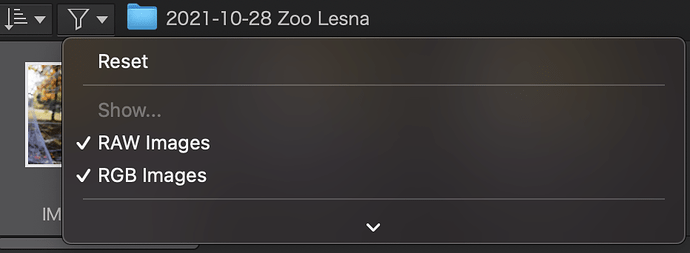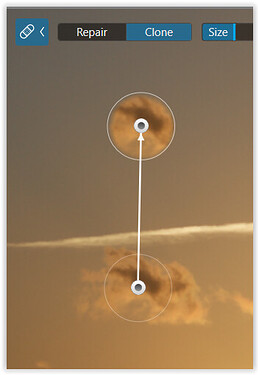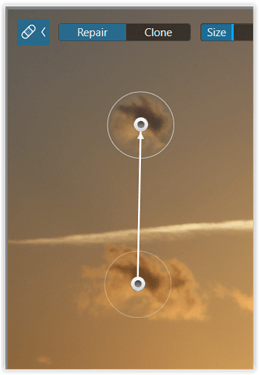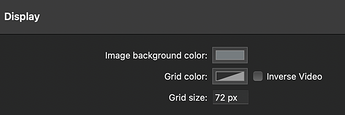… and in Windows you have the same with [ A - Z ] Sort images.
You click on it and it’s ‘gone’ without letting you check, if the chosen option is the right one.
Oh ok, it’s simplified 
This is the case for other users?
If it’s confirming I will add it to the list
I use DXO PL5 on windows 10 pro 64 bit computers. I will help in identifying things that do not work or do not work well in win versions of PL5 and NIK.
I have reported this one to DXO but I have not had a response:
IN DXO PL5 and earlier versions, the Clone tool that is part of Repair/Clone does not work to clone things. Or if it does, I have not been able to figure out how to do it. And the PL5 User Manual does not describe how to do it even if it did work. Nor have previous User Manuals.
Not yet reported to DXO:
PL5 and all earlier versions --Control Points- The only way I have been able to add a second and different Control Point in an image is to click on Local Adjustments to end the first control point and then click on Local Adjustments again to start a new and different control point. Maybe there is another way, But this is the only way I have been able to do it.
General comment:
DXO needs to find an experienced PL and NIK user on win systems and hire him/her to do a webinar or two on just how to do basic commands. I have attended numerous webinars and ALL have been on Apple versions of the software. Windows users are getting shortchanged IMO.
Another suggestion is to hire or ask windows users to document things for a User Manual that better explains how to do things on windows. I have sent in such info including screen shots, but I never hear back from DXO nor do I see anything (needed) added to the User Manual.
-
activate the Repair Tool
-
enable the Show masks overlay (top right corner)
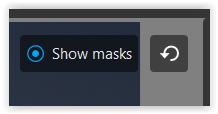
-
pull (correct) the Source Mask to pick up the desired position
-
Clone mode to copy the source as is || Repair mode to ‘automatically’ adjust to the target
( shown here with Opacity set to 100% )
… Control Points- The only way I have been able to add a second and different Control Point in an image is to click on Local Adjustments to end the first control point and then click on Local Adjustments again to start a new and different control point. …
- activate Local Adjustments
- right click to choose your LA tool …
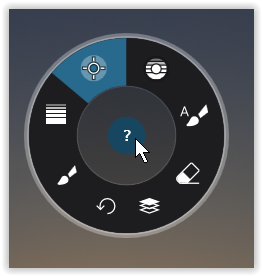
- click the ?-help
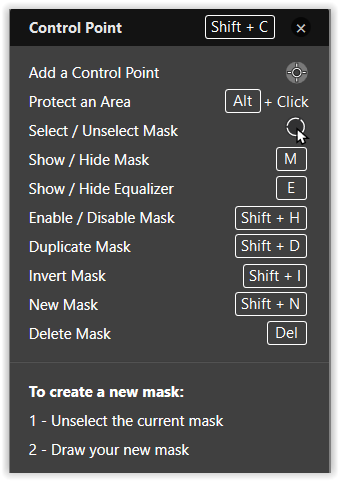
- click on the layer symbol for new mask
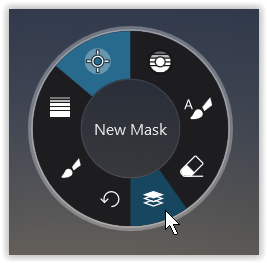
The check box for “disable automatic update checking” isn’t present in win version
Hi,
What if we helped DxO identify the differences between Win and Mac ?
Not present in Win
- Add items on palets with icon at the extreme right in the title bar
- Rename virtual copie
- The brush floating panel for repair tool
- The brush floating panel for local settings
- The check box for “disable automatic update checking”
- The Advanced History is not saved after relaunch
- A compare tool, before and after images together with slider in customize tab
Not present in Mac
- Delete icon on thumbnail
- Image status information on thumbnail - Image correction has been modified after export
- A compare tool, images side by side
Please tell me what you found as a difference, I will update the list, thanks
Not present in Mac
- A compare tool, images side by side
Thank I added it
I remember something about zoom percentages.
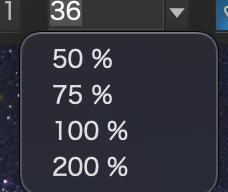
In the Windows version when you drag palettes to the side panels they automatically go to the bottom of the panel. From there you can only only move palettes upwards in the panels not downwards.
In order to put palettes in the order you want it takes a little planning and effort. My understanding is that in the Mac version you can frag and drop the pallets wherever you wish in the side panels.
Mark
To the best of my knowledge there was only one difference between the Mac and the Windows versions that was resolved in PL5.
In PhotoLab 4 you could only zoom an image to 400% in the Windows version while in the Mac version you could zoom to 1600%. In PL5, Windows users can now also zoom to 1600%. This is very useful for precise placement of local adjustment masks and repair/clone masks.
Mark
Hi,
What if we helped DxO identify the differences between Win and Mac ?
Not present in Win
- Add items on palets with icon at the extreme right in the title bar
- Rename virtual copie
- The brush floating panel for repair tool
- The brush floating panel for local settings
- The check box for “disable automatic update checking”
- The Advanced History is not saved after relaunch
- A compare tool, before and after images together with slider in customize tab
- Be able to move pallets between other pallets and not just after
- The option grid color
Not present in Mac
- Delete icon on thumbnail
- Image status information on thumbnail - Image correction has been modified after export
- A compare tool, images side by side
Please tell me what you found as a difference, I will update the list, thanks
It may depend on the resolution of the monitor, but from examples that I’ve seen posted, repair/clone mask outlines and the arrows between them seem to be thicker and easier to see in the Mac version than in the Windows version.
Mark
Hi @Franky ,
the option grid color doesn’t exist in the windows version
and maybe this one Better keyboard shortcuts through the application consistent between Mac/Win and bonus for a shortcut editor - #18 by John-M
Thank you
Hi Franky,
here’s some new input
greetings
It’s also possible with the Win version, no ?
Hi,
What if we helped DxO identify the differences between Win and Mac ?
Not present in Win
- Add items on palets with icon at the extreme right in the title bar
- Rename virtual copie
- The brush floating panel for repair tool
- The brush floating panel for local settings
- The check box for “disable automatic update checking”
- The Advanced History is not saved after relaunch
- A compare tool, before and after images together with slider in customize tab
- Be able to move pallets between other pallets and not just after
- The option grid color
Not present in Mac
- Delete icon on thumbnail
- Image status information on thumbnail - Image correction has been modified after export
- A compare tool, images side by side
Please tell me what you found as a difference, I will update the list, thanks
Like John-M wrote …no…at the moment I have no access to my windows machine.
That must be a(nother) Mac-unique feature, P … no-can-do on Win.
There’s an option to make small incremental value adjustments by grabbing the slider and move the mouse far away while sliding it up/down … but it’s imprecise and not at all obvious.
John M
Sorry, I understood that the incremental value adjustment by grabbing the slider and moving the mouse away while sliding it up / down was not available.
It’s adjustments with up / down arrows that is not available.