Hi David - Thanks for pointing us to your article … Most interesting !
One point, tho - You say: [Suppose you now want to apply filters in Nik Color Efex Pro. PL2 has a nice button that will take you there. But there’s a detour! First, PL2 exports its edited raw file to a TIFF file—which bakes in the PL2 edits so that they are now destructive (i.e., no longer editable). Similarly, any changes applied in any of the Nik Collection tools get baked in immediately.]
This is not necessarily so - -
-
As you point out earlier, the PL corrections/edits are stored in a sidecar/.dop file - - So, you can always come back and re-do any of the corrections you applied within PL - and then Export again to, say, Nik Color Efex Pro and re-do your corrections therein.
-
AND, within Color Efex Pro you can save all your corrections INCLUDING those made via U-points to a Nik sidecar.np file - - so that you can come back at anytime and re-apply the same corrections from within the Nik tool.
-
This enables a completely non-destructive approach - from PL thru to Nik (and back again to either of the intermediate points).
To demonstrate, here’s my workflow;
-
Initial processing in PL (complete with automatic lens corrections applied by PL’s Optics Module for the unique body+lens combo used) - - with tweaking using PL’s Local Adjustments (U-points, etc)
-
All the corrections applied within PL are saved to a sidecar/.dop file - - So, if I later re-open the same RAW file then all its related corrections will be re-applied.
-
If the image needs a bit more work then I Export to Color Efex Pro (CEP) via an intermediate TIFF
-
When I’ve completed my work within CEP I go to the Custom Recipes panel and I hold down the Shift-key while clicking “Update this recipe with the current settings” - - This saves all corrections you’ve applied within CEP and by holding down the Shift-key all Control-point details are saved too.
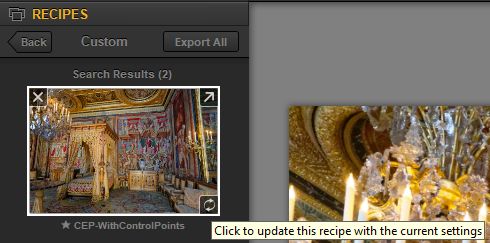
-
Then I click to Export this recipe to a Nik sidecar.np file
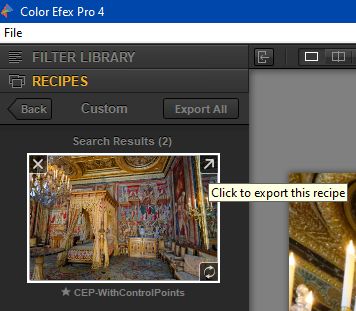
-
The end result is that I have;
– ImageName.XXX … the original RAW file
– ImageName.dop … all PL’s corrections - including Local Adjustments
– ImageName.np … all CEP’s correcttions - including U-point details -
I can, therefore, restart at any point in my correcting process. For example, if I just want to re-do some of the CEP corrections then I can;
– Open the image in PL (all PL corrections will be applied from the sidecar file)
– Export to CEP from PL (via 16-bit TIFF is best)
– Import the related Nik sidecar/.np file (containing corrections with U-point info) - and apply them to the image exported from PL
– At this point I’m at the same stage as the last edit I made previously in CEP
– Apply some refinements and repeat the steps described above.
I hope that helps …
Regards, John M