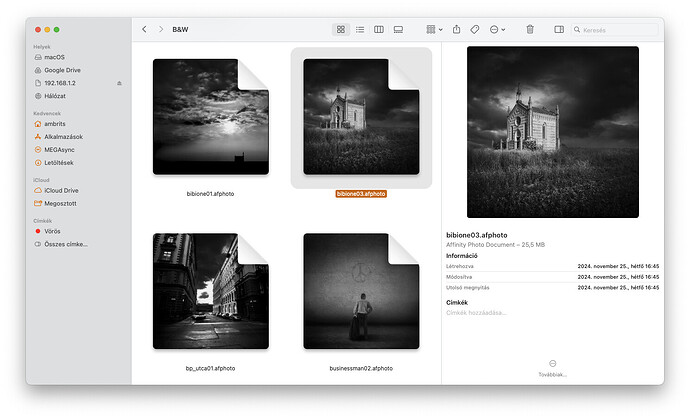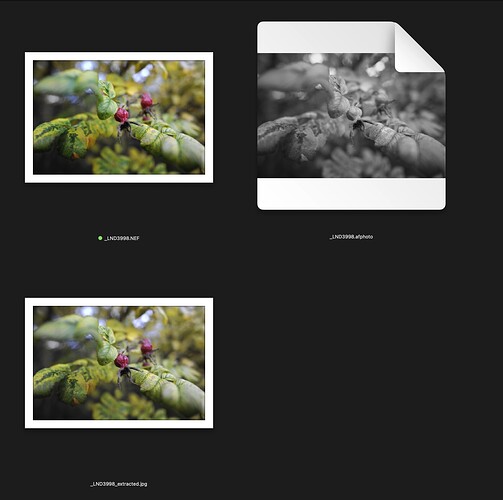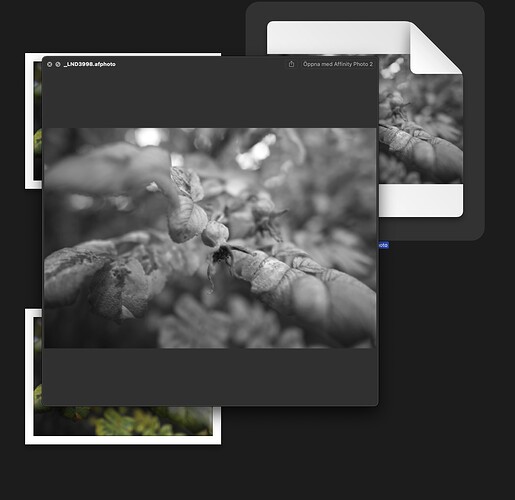Basically, I find this attitude very strange, that almost everyone explains why they do NOT support it, even though I think the goal is to improve the user experience. Actually, it’s enough for me that no, there’s no way to do it and they don’t plan to. I would be happy for an answer that it is possible that there will be such a development in the future. But as a new DxO user, it’s a bit strange, I’m slowly starting to feel like what am I imagining, that I dared to ask such a question.
yes it could be done, but realistically not going to happen. it’s like you are asking Ferrari to repair a Lamborghini.
I think you’re missing the point. We’re not saying it wouldn’t be nice if DxO supported a number of different formats, what most of us are saying is that based our experience, DxO is just not going to do it.
Mark
I agree they likely won’t support this, but it shouldn’t be so difficult. They could show files with a generic icon for unsupported file types, and deactivate the editing tools when those files are selected.
It would be nice to know when other files are present in a folder, including HEIC, and non-supported image types (even some RAW and DNG).
I’ve read the Affinity Photo forum and it seems the solution will be to save the edited files as TIFF (with layers). This file is seen and managed by PhotoLab and when I open it again I can continue editing because it preserves the layers. I’ll try it, it turns out how good this solution is.
This is exactly what I have done since leaving Adobe.
I use PL8 to process my raw files in the best possible manner, to my liking. Once done, choose your export settings (16 bit tiff) and either save to disc or export to application, choosing Affinity. In Affinity always choose to save the tiff with layers. Now you will see that file in the PL library and can edit this tiff in PL.
In my workflow I use PL for raw processing, Affinity for compositing, panos, focus merge, etc. then do my soft proofing back in PL before printing.
A word of caution: If you make further edits to the tiff file in Affinity and save, those changes will appear in the PL library. If you make further edits in PL (soft proof adjustments in my case) you MUST export that file in PL for the change to be seen in Affinity as well as your printer management software. I use Qimage, many use Canon PPL.
Works well for me.
Great, thanks for the info! According to them, there is a good solution for me.
Can finder show the thumbnails on Affinity files? I think not and neither can Bridge.
I need to check that again as it certainly never did when I last looked although it has been a while since I have used Affinity. And it certainly did not work in Bridge.
Yes - it does show in Finder but not in Adobe Bridge. I never expect it to show in PL though as it is not an image format that the software can work with.
What you see as a preview is merely a thumbnail saved by Affinity Photo.
macOS is not able to look into the propriety file container of afphoto.
When doing the same for a raw file which macOS have support for, you will see the in-raw-jpg saved by the camera.
Here are three images.
NEF
afphoto (made BW in application to make it stand out)
Extracted JPEG from NEF raw.
Both the NEF and JPEG have the same pixel size: 6048 x 4032
When doing a quick look of the embedded afphoto thumb, it’s obvious thats its a very small sized thumbnail/preview.
That is how I understood it too.